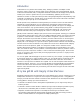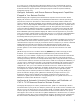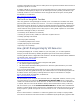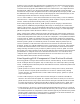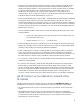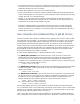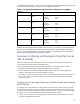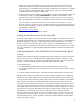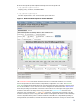HP Integrity Essentials Global Workload Manager: Workload Management for HP Integrity Virtual Machines
4
activation of HP Instant Capacity resources when policies are applied to individual virtual machines is
supported in gWLM V2.5 or later.
In addition, gWLM can synchronize resource management policies for virtual machine workloads that
are defined as Serviceguard packages in an HP Serviceguard cluster, providing cost-effective, high-
availability solutions. For more information about using gWLM with Serviceguard, see the gWLM
documentation, available from:
http://docs.hp.com/en/vse.html
The Net Gain that gWLM Provides
Thus, using gWLM to manage Integrity VM enables you to consolidate more workloads onto fewer
physical systems and to use fewer CPU resources. You reduce costs significantly while maintaining
expected service levels. Moreover, to uphold your business priorities more effectively, gWLM policies
allow you to assign priority levels to the virtual machine workloads and thereby ensure that mission-
critical workloads always get the resources they require. In short, gWLM capitalizes on and extends
the features of Integrity VM that you most value:
• Maximizing server utilization and scalability
• Allowing for quick and easy addition or reallocation of system resources
• Isolating operating environments
• Improving system availability
• Consolidating enterprise-class servers
• Rapidly deploying new environments
• Improving cost of ownership
How gWLM Manages Integrity VM Resources
Assuming that Integrity VM is already installed on your host system, you can enable gWLM to
manage your virtual machines by installing the gWLM agent on the VM Host and perform the
necessary gWLM daemon configuration tasks described in the VSE Management Software Installation
and Update Guide. This document is available from:
http://docs.hp.com/en/vse.html
You use the following management software integrated with gWLM:
• HP Systems Insight Manager (SIM)
• HP Virtual Server Environment Management CMS—this is the system that will be your central
management server (CMS)
Once you have performed the required tasks to set up your initial environment, the quickest and
easiest way to start using gWLM to manage your virtual machines is to use the Manage Systems and
Workloads wizard, which guides you through all the basic steps. For information on using the
wizard, see the gWLM documentation, available from:
http://docs.hp.com/en/vse.html
The wizard allows you to configure each virtual machine as a VSE/gWLM workload, choose a policy
for each workload, and configure the Shared Resource Domain (SRD) (which consists of the
collection of workloads that are to share resources). An SRD can be a server or several nPartitions of
a complex, with one or more of the nPartitions hosting virtual machines (that is, being a VM Host).
The wizard allows you to set the resource allocation interval for the SRD, which establishes the
frequency at which gWLM checks current resource consumption and re-allocates resources in accord
with your policies. gWLM manages CPU resources in terms of cores, as observed from the gWLM
agent.
When a virtual machine is controlled as a workload by gWLM and is running in a deployed SRD,
CPU resource allocations for the virtual machine are determined by the gWLM policy applied to that