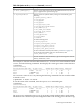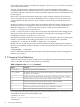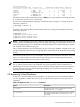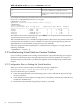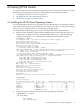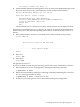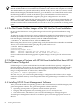HP Integrity Virtual Machines 4.2: Installation, Configuration, and Administration
CL: Console Log
SL: Show Event Logs
VM: Virtual Machine Menu
HE: Main Help Menu
X: Exit Connection
[host1] vMP>
The hpvmconsole command opens the virtual machine console. From the virtual console,
you can control the virtual machine just as if it were a physical Integrity server.
3. In response to the virtual machine prompt, enter the co command:
[host1] vMP> co
EFI Boot Manager ver 1.10 [14.62] [Build: Wed Jun 4 11:37:36 2008]
Please select a boot option
EFI Shell [Built-in]
Boot option maintenance menu
Use ^ and v to change option(s). Use Enter to select an option
4. Select Boot option maintenance menu.
EFI Boot Maintenance Manager ver 1.10 [14.62]
Main Menu. Select an Operation
Boot from a File
Add a Boot Option
Delete Boot Option(s)
Change Boot Order
Manage BootNext setting
Set Auto Boot TimeOut
Select Active Console Output Devices
Select Active Console Input Devices
Select Active Standard Error Devices
Cold Reset
Exit
5. Select Add a Boot Option.
EFI Boot Maintenance Manager ver 1.10 [14.62]
Add a Boot Option. Select a Volume
Removable Media Boot [Acpi(PNP0604,0)]
Load File [Acpi(PNP0A03,0)/Pci(1|0)/Mac(763AE48F393F)]
Load File [EFI Shell [Built-in]]
Legacy Boot
Exit
To install from virtual DVD, select Removable Media Boot.
To install from the Ignite-UX server, select the entry with your MAC address. For example:
Device Path Acpi(PNP0A03,0)/Pci(1|0)/Mac(763AE48F393F)
Enter New Description: lan0boot
New BootOption Data. ASCII/Unicode strings only, with max of 240 characters
Enter BootOption Data Type [A-Ascii U-Unicode N-No BootOption] : N
66 Creating HP-UX Guests