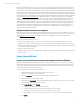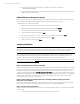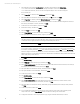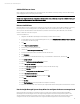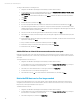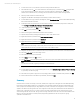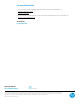HP Matrix infrastructure orchestration: ESXi OS Deployment
Technical white paper: ESXi OS Deployment
17
4. From the list of server pools, select the pool that currently includes the ESXi host.
5. Select the ESXi host, click
>>
to move the ESXi host to the Unassigned pool, and then click
Save
. Moving the ESXi
host to the Unassigned pool ensures there are no user authorizations for the ESXi host, and prevents
infrastructure orchestration from provisioning new virtual machines to the host while it is being deleted.
6. Move any virtual machines to another ESXi host.
7. Navigate to the HP Matrix Operating Environment (http://<CMS_IP_address>:280/).
8. From the Matrix home page, in Monitor and Diagnose, select
Virtualization View
to launch the HP Matrix Operating
Environment visualization interface.
9. In the Physical and Virtual perspective, click the selection checkbox of the ESXi host physical server blade, and
select
Configure>Virtual Machine>Unregister Virtual Machine Host
.
10. Verify the target system, click
Next
, and then click
Run Now
.
11. Type ’
YES
’ to proceed, and then click
OK
.
12. Monitor the Unregister Virtual Machine Host task until it completes.
13. Open the vSphere Client, specifying the IP address or name of the vCenter Server.
14. Right click the ESXi host, and then select
Enter Maintenance Mode
.
15. Right click the ESXi host, and then select
Shut Down
.
16. Right click the ESXi host, and then select
Remove.
Note
Ensure that any cluster storage is unpresented, and/or that the ESX host is removed from any cluster before
deleting the ESX host service, to prevent erasure of the cluster datastore disks.
17. Navigate to the infrastructure orchestration self service portal (https://<host_IP_address>:51443/hpio/portal/).
18. Select the
My Services
tab to view existing services.
19. Select the ESXi host service to be deleted.
20. Select
Delete
, and then click
OK
to confirm.
21. Click
View Request
, and on the My Requests tab, monitor the progress of the Delete request until it completes.
Note
You can also monitor the progress by checking for e-mail notifications.
22. Navigate to the HP Matrix Operating Environment (http://<CMS_IP_address>:280/).
23. From the Matrix home page, in Add and Manage Resources, select
Add and Configure Hardware>Step 1: Discovery
to go directly to the Discovery page.
24. Select the discovery task for hypervisor host operating systems (created or modified earlier), and then click
Edit
.
25. Remove the IP address for the ESXi host just deleted, and then click
Save
.
Summary
An ESXi host has now been successfully provisioned, installed, and configured as a managed node in the Matrix Operating
Environment. Using the Matrix infrastructure orchestration service template created and published, additional ESXi hosts
can be quickly and consistently deployed. Using VMware host profiles, a reference host configuration can be consistently
applied to new ESXi hosts, making manual per-host configuration unnecessary. Once the ESXi host has been added to an
infrastructure orchestration server pool, it can be used to host virtual machines that are part of infrastructure services
created through the Self-Service Portal. The logical server image of the ESXi host can be moved to another available server
blade, for example if maintenance is needed, and capacity planning capabilities can be used to perform ongoing
optimization of infrastructure.