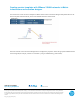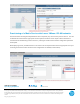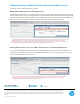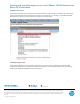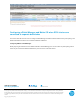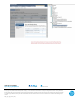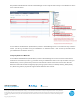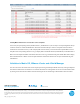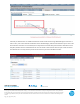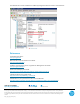HP Matrix Operating Environment support of VMware VXLAN environments
Sign up for updates
hp.com/go/getupdated
Share with colleagues
Rate this document
© Copyright 2014 Hewlett-Packard Development Company, L.P. The information contained herein is subject to change without notice. The only warranties
for HP products and services are set forth in the express warranty statements accompanying such products and services. Nothing herein should be construed
as constituting an additional warranty. HP shall not be liable for technical or editorial errors or omissions contained herein. Trademark acknowledgments, if
needed.
14 | 5900-3367, January 2014
Creating and activating logical servers with VMware VXLAN Network from
Matrix OE visualization
Creating a Logical Server
In Matrix OE visualization select Logical Server perspective and click on the Create menu and select the Logical Server
option. Proceed through the wizard pages for the creation of the logical server. In the step 4, select VMware VXLAN
based network to which you need to connect the logical server as shown below.
Activating a Logical Server
In Matrix OE visualization, select the Activate Logical Server option from Tools->Logical Server->Activate. While
assigning the logical servers to target hosts, select the host where you want to place the VM from the group of hosts
which are part of VMware VXLAN network as shown below.