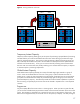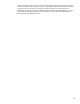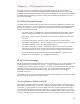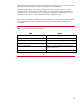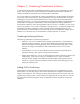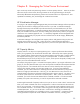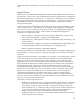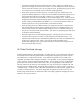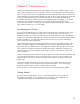Introduction to the HP Virtual Server Environment
Chapter 8: Managing the Virtual Server Environment
HP is not the only vendor with partitioning solutions or instant capacity solutions. However, HP does
offer more choices in these areas, allowing customers to use the right technology to do the job.
What really differentiates HP partitioning solutions and sets them above our competitors are HP’s
capabilities to automate, plan, and manage the virtualized environment.
HP Virtualization Manager
As a plug-in to HP Systems Insight Manager (HP SIM), the Virtualization Manager software provides a
central point of control for managing all of the resources in your VSE. Virtualization Manager
leverages functionality within HP SIM to provide auto-discovery and role based security for more
efficient system administration. Virtualization Manager has an easy-to-use interface that lets you see
all of your available virtual resources, how they’re being used, and how they relate to your physical
infrastructure in a contextual graphical view. It is seamlessly integrated with the management tools
necessary to manage both your physical and virtual infrastructure for the HP Integrity, BladeSystem,
and ProLiant platforms.
Virtualization Manager is also integrated with Capacity Advisor and gWLM to help you plan and
automate resource sharing in your VSE. And as of January, 2009 Virtualization Manager is
integrated with the new technology called logical servers, which we will explain later in this chapter.
HP Capacity Advisor
Capacity Advisor is an easy-to-use capacity-planning tool. It captures performance data and then
allows you to graphically view the historical utilization data. Unlike many other capacity planning
tools, Capacity Advisor captures more than just CPU and memory utilization data. Capacity Advisor
also captures networking I/O, disk I/O, and power consumption data. It collects more than a
thousand data points per server per day for up to 4 years, which improves the quality of analysis and
allows you to see and understand trends over time.
For example, the graph in Figure 1 was taken from Capacity Advisor. By using the information in this
graph, you can easily determine that only 3 CPUs are required to handle the sustained peak load the
majority of the time. The remainder of the CPU resources can be shared by either moving CPU
resources from another partition or by activating TiCAP cores. If you have several different
workloads, you can create scenarios for combining them into the same nPartition by using Virtual
Partitions or Integrity Virtual Machines. In this way, you can determine how many resources are
required based on the historical performance data captured by Capacity Advisor. This allows you to
size for the “peak of the sums” and not the “sum of the peaks.” That is, when you combine the
workloads, you look for the total CPU demand of the combined workloads. Since the workloads
probably won’t peak at the same time, you size for the peak of the combined workloads.
Another significant benefit of Capacity Advisor is that you can use it to create “what if” scenarios that
allow you to match workloads with various configurations in order to choose the one that works the
best in your environment. In the Scenario Editor, you can manually create hypothetical servers and
move workloads onto them. An innovative 5-star rating system will help you determine the optimum
workload placement. Or, you can use the built in “Smart Solver” technology to automatically
consolidate and load balance your workloads to servers or virtual machines. Comparison reports
can be generated to compare the results of different consolidation scenarios, including power
22