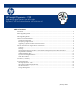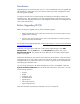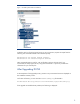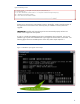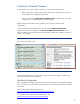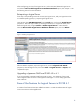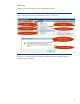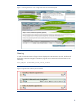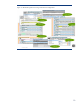Upgrading Logical Servers from HP Insight Dynamics - VSE for ProLiant Version 4.0 to 4.1
Introduction
Upgrading logical servers from ID-VSE 4.0 to 4.1 occurs automatically when you upgrade VSE.
The expectation is that logical servers will transition without any further configuration or setup
after the upgrade completes.
To verify the transition, there are steps that HP recommends you take before and after the
upgrade process. This white paper covers those suggested steps to confirm that your logical
servers have been upgraded without error, and also gives pointers about how to diagnose and
repair issues that may arise.
Before Upgrading ID-VSE
Before you begin the upgrade process, perform the following steps.
1. Perform a full backup of your system to ensure that you can revert the system to a pre-
upgrade state if necessary.
2. Inventory your existing logical servers, their current state (active or inactive), and the
hosts on which they are activated.
For information about upgrading ID-VSE, see HP Insight Dynamics - VSE for ProLiant Installation
and Configuration Guide
.
To display your logical servers and hosts, in HP Systems Insight Manager, select VSE
Management... from the Tools menu. In the Perspective drop-down menu, select
Physical and Virtual. This displays all of your ESX hosts, server blades, and the logical
servers in your CMS.
Capture the information on this screen for future reference and verification. Note the name of
each logical server, its current status, and if active, the host on which it is activated. The most
straightforward way to capture the inventory is to create a simple text file or spreadsheet and
manually log the information into it.
You can use the information in HP SIM to populate your text file or spreadsheet. Under the
System and Event Collections pane on the left side of the screen, click on the + icon next
to the following collections:
• Systems
• Shared
• Systems by Type
• All VSE Resources
• Logical Servers
• Active Logical Servers
• Inactive Logical Servers
Select the information from that pane and paste it into your inventory file.