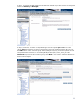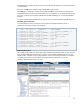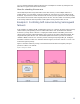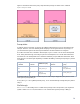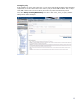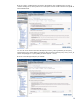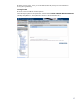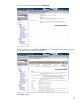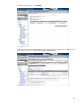Using HP Global Workload Manager with SAP
13
You can view the individual workload allocation and consumption in real time by clicking the CPU
Utilization bar graphs next to the workload names.
Ideas for extending this use case
This example separated a single SAP instance from other work. If you have multiple instances or
systems running, you could simply create more workloads, and assign one or more instances to the
workloads. If you do that across the same total CPU resource pool (our system has 8 in this example),
make sure the owned values of the assigned policies sum to 8, because owned cores must be granted
to the owning workloads when requested, and the system cannot grant more than 8 cores.
Example 3: Controlling SAP resources during Serviceguard
failovers
In this example, we illustrate gWLM controlling the resources on a failover server that is the secondary
cluster node for package DBCI_IA, which contains SAP instance C03. (Note that most customers
would use a package name of dbci03 or C03pkg here rather than the name DBCI_IA which was
chosen by this particular system administrator). We’ll again use the system cutst128 to illustrate. We
imagine that the system has two uses: It hosts development and test users’ processes in workload
cutst128.OTHER, and serves as a secondary node for Serviceguard package DBCI_IA, hosting the
SAP instance when it is failed over. When that failover happens, we want to reserve 7 of our 8 cores
for the Serviceguard package.
Figure 1 shows the workload, package, and allocations when the SAP Serviceguard package is
present on cutst125, not cutst128.
Figure 1: Package on cutst125