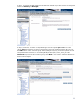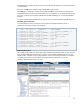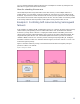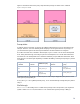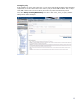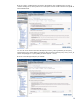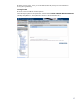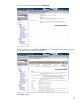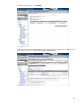Using HP Global Workload Manager with SAP
14
Figure 2 shows the workload and policy setup when the package has failed over to cutst128.
Figure 2: Package on cutst128
Prerequisites
As with the previous example, we will use only gWLM built-in features for process placement in this
example. However, we’ll also illustrate gWLM adapting to Serviceguard failovers of packages, so
you will need Serviceguard and Serviceguard Extensions for SAP installed and configured.
We’d like our failover host, cutst128 in this example, to give 7 of its 8 cores to normal development
work; during failover though, it should give just one to development, and 7 to the SAP instance that
has failed over. The development work is left in the default fss group OTHER. The table below shows
what resources a workload gets depending on whether the DBCI_IA Serviceguard package is present
on cutst128.
DBCI_IA active on
cutst128 ?
OTHER
resources
OTHER active policy
c03.sap.instance
resources
c03.sap.instance active
policy
No 7 Owns_7-Max_14 1
Owns_1-
Max_Remaining
Yes 1
Owns_1-
Max_Remaining
7 Owns_7-Max_14
To get this behavior, use gWLM’s conditional policies with changes triggered by the presence of the
Serviceguard package DBCI_IA.
Owns_7-Max_14 is not a gWLM-provided policy, so we will walk through creating that policy before
using it.
Walkthrough
Use cmviewcl or the SGMgr GUI to confirm which package name corresponds to your target SAP
system or instance. In our case, the instance is C03 and the Serviceguard package is DBCI_IA.