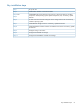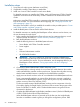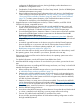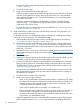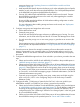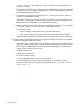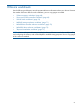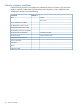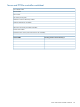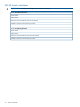HP Direct-Connect External SAS Storage for HP BladeSystem Solutions Depoyment Guide
Installation steps
1. Set up the rack and its power distribution units (PDUs).
2. If applicable, install the Tape Library or Autoloader.
3. Install one or more P700m controller on each server blade.
For detailed instructions on installing the P700m, see the HP Smart Array P700m Controller
Installation Overview and HP Smart Array P700m Controller for HP ProLiant Servers User
Guide.
Make sure to install the P700m controller in a mezzanine slot that maps to planned interconnect
bays of the switches. For more information about mappings, see “Zoning requirements and
device mappings” (page 51).
Record the slot number in which you installed the controller on the provided spaces in “Server
and P700m controller worksheet” (page 69).
4. Install the BladeSystem c-Class enclosure and the blade devices.
For detailed instructions on installing the BladeSystem c-Class enclosure and its devices, see
the user documents for each device.
a. Before installing the BladeSystem c-Class enclosure and its component devices, record
important device information in “Solution summary worksheet” (page 68).
b. Rack the BladeSystem enclosure.
c. Install the following devices in the BladeSystem enclosure:
• Server blades with P700m Controllers attached
• Power supplies
• Fans
• Onboard Administrator modules
• HP 3Gb SAS BL Switches
IMPORTANT: Be sure to install the HP 3Gb SAS BL Switches in BladeSystem
interconnect bays that map to the mezzanine slots in which the P700m controllers
were installed in the servers. For more information, see the mappings table for your
BladeSystem c-Class enclosure: “Zoning requirements and device mappings”
(page 51).
d. Connect the Onboard Administrator cables and power cords.
If the MSA2000sa is already racked, do not connect SAS cables between the switches
and the MSA2000sa controller enclosure at this time. Connect them only after ensuring
that the latest available firmware is installed on the MSA2000sa controllers.
e. Apply power to the rack and turn on the AC circuit breakers for the BladeSystem enclosure.
Power is automatically applied to or removed from the devices as power is applied or
removed from the BladeSystem enclosure. As the devices power on, they automatically
perform a series of Power-On Self-Tests. (POST)
Confirm successful startup of the BladeSystem enclosure and its components. View the
OA module display, the Insight Display, and device LEDs to monitor the progress of the
Power-On Self-Tests. For details, see the Onboard Administrator user guide and user
documents for the devices.
f. Complete the HP BladeSystem Insight Display installation wizard. (See the HP BladeSystem
c3000/c7000 Enclosure Quick Setup Instructions.)
When the BladeSystem enclosure is powered up for the first time, the Insight Display
launches an installation wizard to guide you through the configuration process. After
62 Installation steps