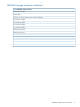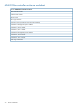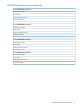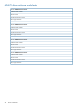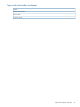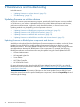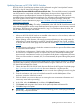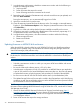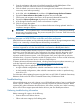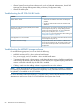HP Direct-Connect External SAS Storage for HP BladeSystem Solutions Depoyment Guide
7. In single-domain configurations, schedule a maintenance window and do the following to
prepare for restarting the switch:
a. Stop host traffic.
b. Power off servers that map to this switch.
c. Power off storage enclosures connected to the switch.
8. Restart the switch. From the VSM Maintain tab, select the switch that was just updated, and
then click Reset Hardware.
During the reset process, you are automatically logged out of VSM.
9. Wait a few minutes for the switch to reset.
10. Clear all temporary Internet files from the browser cache. For example, in Microsoft Internet
Explorer 6, select Tools>Internet Options. In the Temporary Internet files section of the window,
click Delete Files....
11. Log back in to VSM and confirm that the firmware installed successfully with no issues.
12. If more than one switch is installed in the BladeSystem c-Class enclosure, repeat steps 3–11
to update the firmware on the remaining switches.
13. In single-domain configurations, close the maintenance window and do the following:
a. Restart storage enclosures.
b. Restart server blades.
c. Restart I/O.
Updating firmware on MDS600 disk enclosures
When the MDS600 is directly cabled to an HP 3Gb SAS BL Switch in a BladeSystem solution,
firmware must be updated using a downloaded .fuf firmware image file package and the HP
Virtual SAS Manager (VSM) software utility.
IMPORTANT: Firmware files are provided in both SmartComponent (.exe) and image (.fuf) image
file formats; the .fuf file format must be used when the MDS600 is connected to a BladeSystem
solution.
NOTE:
• Schedule a maintenance window in which you can power off all server blades with access
to the MDS600.
• Be sure the VSM switch software version is 2.2.4.0 or later.
• In dual-domain configurations, if both I/O modules for an MDS600 drawer are attached to
a pair of SAS switches on the same BladeSystem interconenct bay row, the VSM will attempt
to update the firmware on both the primary and secondary IO modules of the MDS600.
• Be sure to access the HP 3Gb SAS BL Switch with the Active (or Not Redundant) VSM.
• The Update Storage Enclosure Firmware task is visible in the VSM interface only if the following
conditions are met: the server blades with access to the MDS600 have been powered off and
the switch status is Active or Not Redundant.
The following is an overview of key firmware updating steps when using the VSM GUI. For detailed
information about updating MDS600 firmware using the VSM GUI or CLI, see the HP 3G Virtual
SAS Manager User Guide.
1. Obtain the latest MDS600 firmware file from the HP Support Downloads page: http://
www.hp.com/support/downloads. Be sure to obtain the .fuf firmware image file;
SmartComponent firmware updating methods are not supported when the MDS600 is deployed
in a BladeSystem solution.
2. Power off all servers that map to the storage enclosure.
78 Maintenance and troubleshooting