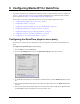Streaming Media Supplement sa2150 and sa2250
92
This chapter assumes that you understand the elements of a proxy caching deployment, which are explained in
Chapter 2‚ Media-IXT Deployment Scenarios, and feature implementation for QuickTime media streaming,
which is explained in Chapter 5‚ Understanding Media-IXT and QuickTime.
In this chapter, we provide configuration references for proxying caching of QuickTime content:
• “Configuring the QuickTime player to use a proxy” below
• “Configuration variables” on page 93
• “Configuring an origin QuickTime server for use with Media-IXT” on page 94
• “Configuring Media-IXT for streaming over HTTP” on page 94
• “Configuring transparent proxy caching for QuickTime” on page 95
• “Configuring reverse proxy caching for QuickTime” on page 95
• “Configuring selective caching for QuickTime” on page 97
Configuring the QuickTime player to use a proxy
In explicit proxy caching, the user’s media player must be configured to use Traffic Server Media-IXT as a
proxy.
To configure the QuickTime player to use a proxy:
1. From the Edit menu, select Preferences.
2. Choose the Streaming Proxy tab to open the QuickTime Settings window (shown below).
3. To send RTSP requests directly to the Traffic Server Media-IXT host, check the RTSP Proxy Server check
box.
4. Enter the Fully Qualified Domain Name of the Traffic Server Media-IXT host in the RTSP Proxy Server
text field.
5. Enter the port number that QuickTime Player uses to communicate with the Traffic Server Media-IXT host
in the Port ID box. HP recommends that you use port number 1091.
9 Configuring Media-IXT for QuickTime