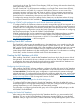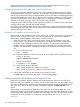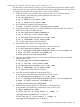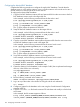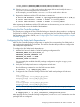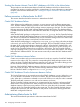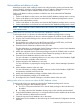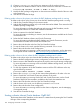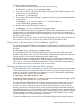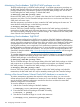Building Disaster Recovery Serviceguard Solutions Using Metrocluster with Continuous Access EVA A.05.01
at each node in the site. The Oracle Cluster Registry (OCR) and Voting disks must be shared only
among the nodes in the site.
For each Oracle RAC 11g R2 clusterware installation, one Single Client Access Name (SCAN),
which must resolve to one public IP, is required. SCAN allows clients to use one name in the
connection strings to connect to each sub cluster as whole. A client connection request can be
handled by any CRS sub cluster node. You must configure a separate SCAN for each CRS sub
cluster because in a Metrocluster, there are two sites and two CRS sub clusters.
To configure the storage device for installing Oracle clusterware, see the latest edition of Using
Serviceguard Extension for RAC available at http://www.hp.com/go/hpux-serviceguard-docs.
Configuring SGeRAC toolkit packages for each Oracle clusterware sub-cluster
To configure SADTA, the Clusterware daemons must be managed through HP Serviceguard. As a
result, the clusterware sub-cluster at the site must be packaged using the HP Serviceguard extension
for RAC toolkit. This configuration must be done at both sites in the Metrocluster. Also, ensure that
the package service is configured to monitor the Oracle Clusterware. For information on configuring
the Clusterware packages, see the HP SGeRAC Toolkit README.
SGeRAC toolkit packages can be created using the Package Easy Deployment feature available
in Serviceguard Manager version B.03.10. For more details, see Using Easy Deployment in
Serviceguard and Metrocluster Environments on HP-UX 11i v3 available at http://www.hp.com/
go/ hpux-serviceguard-docs —> HP Serviceguard.
Installing Oracle RAC software
The Oracle RAC software must be installed twice in the Metrocluster, once at each site. Also, the
RAC software must be installed in the local file system in all the nodes in a site. To install Oracle
RAC, use the Oracle Universal Installer (OUI). After installation, the installer prompts you to create
the database. Do not create the database until you install Oracle RAC at both sites. You must
create identical RAC databases only after installing RAC at both sites. For information on installing
Oracle RAC, see the documents available at the Oracle documentation site.
Creating the RAC database with ASM
After installing Oracle RAC, create the RAC database from the site which has the source disks of
the replication. In this manual, this site is referred to as the local site. The RAC database creation
is replicated to the remote site through physical replication and the identical RAC database can
be configured on the remote site from the replication target disks.
Configuring the ASM disk group
After installing Oracle RAC software installation, configure the ASM disk group for RAC database
from the site which has the source disks of the replication. In this manual, this site is referred to as
the Source Disk Site. The ASM disk group configuration is replicated to the remote site through
physical replication. To configure the storage device for configuring ASM disk group, see the latest
edition of the Using Serviceguard Extension for RAC manual, available at http://www.hp.com/
go/hpux-serviceguard-docs->HP Serviceguard Extension for RAC.
Configuring SGeRAC toolkit packages for the ASM disk group
To configure SADTA in Metrocluster for Oracle RAC database with ASM, the ASM disk group
must be packaged in Serviceguard MNP packages in both sites. Configure ASM Disk group MNP
package dependency on site’s Clusterware sub cluster MNP package.
For information on configuring the ASM disk group in the Serviceguard MNP packages, see the
HP SGeRAC Toolkit README.
Creating the Oracle RAC database
After setting up the ASM disk group for the RAC database data files, you must create the RAC
database. You can use the Oracle Database Configuration Assistant (DBCA) to create the RAC
database. After you login to the DBCA, select the Automatic Storage Management option as the
Configuring Oracle RAC database with ASM in a SADTA 121