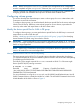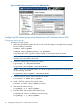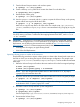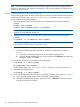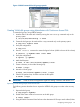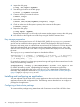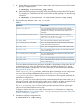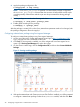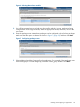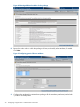Building Disaster Recovery Serviceguard Solutions Using Metrocluster with Continuous Access EVA A.05.01
Figure 4 P6000 Command View DR group properties
Creating VxVM disk groups using Metrocluster with Continuous Access EVA
To create disk groups, using VERITAS storage:
1. Initialize disks to be used with VxVM by running the vxdisksetup command only on the
primary system.
# /etc/vx/bin/vxdisksetup -i disk3
2. Create the disk group to be used with the vxdg command only on the primary system.
# vxdg init logdata disk3
3. Verify the configuration.
# vxdg list
4. Use the vxassist command to create the logical volume. (XXXX is the size of the volume)
# vxassist -g <dgName> make <lvol> XXXX
5. Verify the configuration.
# vxprint -g <dgName>
6. Make the filesystem.
# newfs -F vxfs /dev/vx/rdsk/<dgName>/<lvol>
7. Create a directory to mount the volume group.
# mkdir /<logs>
8. Mount the volume group.
# mount /dev/vx/dsk/<dgName>/<lvol> /<logs>
9. Check if file system exists, and then unmount the file system.
# umount /<logs>
IMPORTANT: VxVM 4.1 does not support the agile DSF naming convention with HP-UX 11iv3
Importing VxVM disk groups at the remote site
The following section describes how to import the VERITAS disk groups on nodes in the recovery
site:
1. Deport the disk group.
# vxdg deport <dgName>
2. Enable other cluster nodes to have access to the disk group.
# vxdctl enable
3. Using HP P6000 Command View failover to the destination DR Group to make it Read/Write.
Configuring volume groups 25