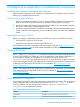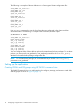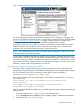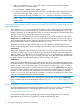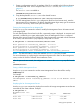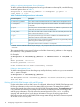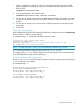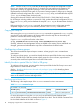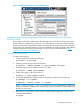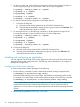Building Disaster Recovery Serviceguard Solutions Using Metrocluster with Continuous Access EVA P6000 for Linux B.12.00.00
1. Create a configuration input file. This file will contain the names of storage pairs and DR
groups. A template of configuration input file is available at the following location for Red
Hat and SUSE.
$SGCONF/mccaeva/mceva.conf
2. Copy the template file to the desired location.
$SGCONF/mccaeva/mceva.conf <desired location>
3. For each pair of storage units, enter the WorldWideName (WWN). The WWN is available
on the front panel of the P6000/EVA controller or from the HP P6000 Command View user
interface.
4. For each pair of storage units, enter the names of all DR groups that are managed by that
storage pair.
5. Save the file.
Creating the Storage Map file
After completing the HP P600/EVA Storages and DR Groups configuration file, use the evadiscovery
utility to create or modify the storage map file.
# evadiscovery -f <desired location>/mceva.conf
Verifying the storage systems and DR Groups .........
Generating the mapping data .........
Adding the mapping data to the file /opt/cmcluster/conf/mccaeva/caeva.map .........
The mapping data is successfully generated.
NOTE: The desired location is where you have placed the modified mceva.conf file.
The command generates the mapping data and stores it in caeva.map file.
The mapping file caeva.map contains information of the Management Servers and information
of the HP P6000/EVA storage cells and DR Groups.
Displaying information about storage devices
Use the evadiscovery command to display information about the storage systems and DR groups
in your configuration. For example:
# evadiscovery -l
MC EVA Storage System and DR Groups map list:
Storage WWN: 50001FE15007DBA0
DR Group Name: \Data Replication\drg_cc
DR Group Name: \Data Replication\drg_1
Storage WWN: 50001FE15007DBD0
DR Group Name: \Data Replication\drg_cc
DR Group Name: \Data Replication\drg_1
Setting up the replication 17