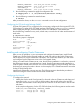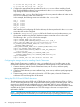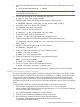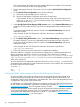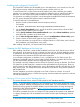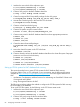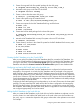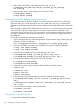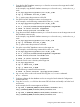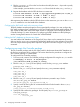Building Disaster Recovery Serviceguard Solutions Using Metrocluster with 3PAR Remote Copy
Installing and configuring Oracle RAC
The Oracle RAC software must be installed twice in the Metrocluster, once at each site. Also, the
RAC software must be installed in the local file system in all the nodes in a site.
To install Oracle RAC, use the Oracle Universal Installer (OUI). After installation, the installer
prompts you to create the database. Do not create the database until you install Oracle RAC at
both sites. You must create identical RAC databases only after installing RAC at both sites.
For information on installing Oracle RAC, see the documents available at the Oracle documentation
site. This section describes the high-level steps to install Oracle RAC.
To install Oracle RAC in the Metrocluster:
1. Start the Oracle Universal Installer from the temporary directory.
For Example:
# <Oracle Installation directory>/database/runInstaller
2. On the Specify Home Details screen, specify the local file system directory where the RAC
software will be installed on the site nodes.
3. On the Specify Hardware Cluster Installation Mode screen, select Cluster Installation, and then
select the nodes in addition to the local node.
4. On the Select Configuration Option screen, select the Install Database Software Only option.
5. Create a listener on both nodes of the site using Oracle NETCA.
For more information on using NETCA to configure listeners in a CRS cluster, see the Oracle
RAC Installation and Configuration user’s guide.
After installing Oracle RAC, you must create the RAC database.
Creating the RAC database at the local site
After installing Oracle RAC, create the RAC database from the site which has the source disks of
the replication. In this manual, this site is referred to as the local site. The RAC database creation
is replicated to the remote site through physical replication and the identical RAC database can
be configured on the remote site from the replication target disks.
In our example configuration, a database, hrdb, is created from the San Francisco site. This
database is replicated to the San Jose site. After the RAC database is created at the San Francisco
site, the identical RAC database must be configured at the San Jose site.
The example hrdb RAC database uses the Cluster File System for storing its data files. The Cluster
File System for the RAC data files is created over the replicated disk array disk group. There are
two file systems for each RAC database files; one for the database data files and the other for the
flash recovery area. The subsequent sections describe the procedures to set up the file systems for
RAC database files.
The RAC database can also be configured to use CVM or SLVM raw volumes. As a result,
appropriate CVM disk groups or SLVM volume groups must be created with required raw volumes
over the replicated disks.
Setting up CFS file systems for RAC database data files
This section describes how to create CFS file systems for RAC database data files.
NOTE: If you have SLVM configured in your environment, you must create shared LVM volume
groups for the RAC database and import them on all the nodes. For more information on creating
shared LVM volume groups for the RAC database, see the latest edition of Using Serviceguard
Extension for RAC manual available at http://www.hp.com/go/hpux-serviceguard-docs-> HP
Serviceguard Extension for RAC.
The following example shows how to configure CFS file systems for the example hrdb database
in a legacy package style. HP recommends you to follow modular style of packaging wherever
possible.
To set up the CFS file systems, do the following on the CFS cluster master node:
Configuring Oracle RAC database in a SADTA 85