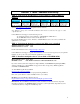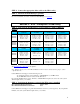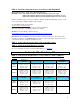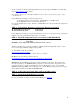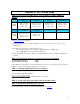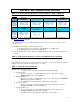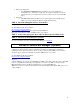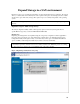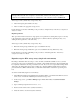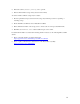HP ProLiant Storage Server SAN Connection and Management
Note: The Expand Array task is listed only if there is an unassigned physical drive on the controller. The
unassigned drive must also have a capacity no less than that of a drive in an existing array. If these
conditions are not fulfilled, install at least one suitable drive on the controller, and then click Refresh.
Add storage scenarios (Smart Array storage arrays only):
• Add an unassigned physical disk to the array.
• Add a new disk to the appropriate storage device.
For information, use the ACU online Help or the procedures to “Expand Array” in the Array Configuration
Utility User Guide.
Expand logical drive
This option in the ACU increases the storage capacity of a logical drive by adding unused space on an array
to the logical drive on the same array. The unused space is obtained either by expanding an array, or by
deleting another logical drive on the same array.
Add storage scenarios (Smart Array storage arrays only):
• Extend an existing storage LUN where space is available in the array.
• Extend an existing storage LUN where space is not available in the array (Smart Array only).
For information, use the ACU online Help or the procedures to “Extend logical drive” in the Array
Configuration Utility User Guide.
Expand storage for EVA storage arrays (single node environment)
Presenting a virtual disk offers its storage to a host. To make a virtual disk available to a host, you must
present it. You can present a virtual disk to a host during or after virtual disk creation. The virtual disk must
be completely created before the host presentation can occur. If you choose host presentation during virtual
disk creation, the management agent cannot complete any other task until that virtual disk is created and
presented. Therefore, HP recommends that you wait until a virtual disk is created before presenting it to a
host.
To extend a virtual disk (single node environment):
1. Using HP StorageWorks Storage Management Appliance (SMA), or Command View EVA hosted on a
server, create or extend the virtual disk presented to the storage server.
2. On the storage server, open Device Manager, right-click the EVA LUN, and Scan for hardware
changes.
3. Open command prompt and run DiskPart.exe.
4. List the current volumes of the system (List Volumes).
5. Select the volume to be extended (select volume X).
11