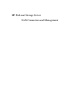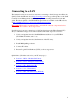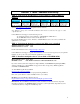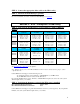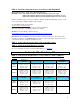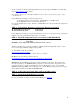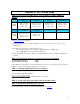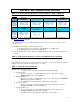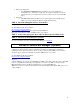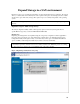HP ProLiant Storage Server SAN Connection and Management
Section 4: VA – Virtual Array
STEP 1: Verify that the FC HBA driver version, firmware, and Boot BIOS are
installed.
KGPSA-CB
176479-B21
FCA2101 FCA2355
FCA2404
FCA2404DC
VA7x10
VA7x00
SCSIPort: 5-4.82a16
Firmware: 3.92a2
Boot Bios: 1.63a1
SCSIPort: 5-5.10.a11
Firmware: 3.92a2
Boot Bios: 1.70a1
SCSIPort: 5-5.10.a11
Firmware: 3.92a2
Boot Bios: 1.70a1
SCSIPort: 5-5.10.a11
Firmware: 1.90a4
Boot Bios: 1.70a1
FCA2408
FCA2214
FCA2214DC
VA7x10
VA7x00
SCSIPort: 5-5.10.a11
Firmware: 1.90a4
Boot Bios: 1.70a1
SCSIPort: 9.0.2.11
Firmware: 1.45
The above table shows the latest driver/firmware/Boot Bios for the supported FC HBAs. Check the HP web
site
http://www.hp.com for updates.
Note: Windows Storage Server 2003 R2 and Windows 2003 32-bit are identical for the purpose of this
compatibility table.
Contact HP Service and Support for the following reasons:
- To get the latest driver version, firmware, or BOOT BIOS for your HBA drivers
- If your HBA PCI cards are not listed in the table above
If you update the HBA driver version, firmware, or BOOT BIOS, reboot the system after the update before
you continue.
STEP 2: Verify that the firmware version for the VA array is installed.
VA 7x10 Firmware Revision: A140
VA 7x00 Firmware Revision: HP22
Contact HP Service and Support to get the latest firmware version for your storage array. If you update the
firmware, reboot the system after the update before you continue.
STEP 3: Install the multipath software (SecurePath):
HP SecurePath version: v4.0C
To obtain HP StorageWorks SecurePath:
http://www.hp.com/go/SecurePath
Reboot the system after the software installation before you continue.
STEP 4: Connect the appropriate fiber cables to the HBA card(s).
STEP 5: Install SecurePath Manager (optional):
If you use SecurePath, and want to install SecurePath Manager, see Section 6
7