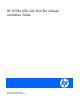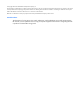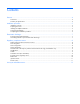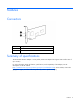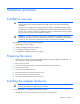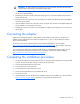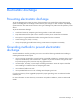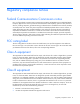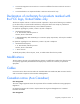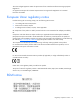HP SC08e 6Gb SAS Host Bus Adapter Installation Guide
Installation procedure 6
WARNING: To reduce the risk of personal injury from hot surfaces, allow the drives and the
internal system components to cool before touching them.
2. Locate the PCIe bus expansion slots, and select the slot that you want to use. (For more information,
see the server documentation.)
3. Depending on the server model, remove the retaining screw or open the expansion slot latch that
secures the PCIe slot.
4. Remove the slot cover and save it. You will need to put it back if you decide to remove the adapter
and leave the slot empty.
5. Insert the adapter into the slot, and press it firmly into place. The contacts on the adapter edge must
be fully seated in the system board connector.
6. Depending on the server model, secure the adapter by replacing the retaining screw or by closing
the slot latch.
Connecting the adapter
Cables for connecting the adapter to other devices are provided with most HP server products. The
adapter supports external Mini SAS cables with lengths from 1 m to 6 m. All HP cables are keyed to
ensure correct installation.
For the most current list of supported cables, see the adapter QuickSpecs on the HP website
(http://h18000.www1.hp.com/products/quickspecs/ProductBulletin.html
). At the website, choose the
geographic region, and then locate the product by name or product category.
You can order extra cables from an authorized HP reseller or authorized HP service provider. For the
name of the nearest HP authorized reseller, see the Contact HP worldwide (in English) webpage
(http://welcome.hp.com/country/us/en/wwcontact.html
).
Completing the installation procedure
1. Verify that all cables are routed correctly and are not restricting other components or being pinched
by them. For the correct cable routing, see the server documentation.
2. Connect the peripheral devices to the server.
3. Connect the power cord to the server.
4. Connect the power cord to the power source.
5. Power up all peripheral devices connected to the server.
6. Power up the server.
7. Install the adapter drivers. The drivers are available on the CD in the adapter kit or the HP website
(http://www.hp.com/go/support
). Instructions are provided with the driver files.