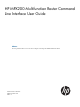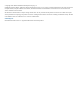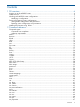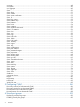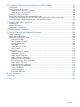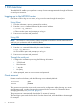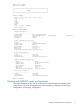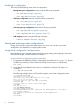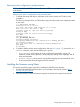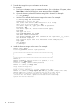HP MPX200 Mutifunction Router Command Line Interface User Guide (5697-2512, May 2013)
3. Transfer the image from your workstation to the router.
For example:
a. From your workstation, open a command window. (On a Windows OS system, select
Start > Run. In the Run dialog box, enter cmd, and then click OK.)
b. Open the directory where the firmware image file is located. For example:
C:\>cd \fwImage
c. Use the FTP to transfer the firmware image to the router. For example:
C:\fwImage>ftp 172.17.137.190
Connected to 172.17.137.190.
220 (none) FTP server (GNU inetutils 1.4.2) ready.
User (172.17.137.190:(none)): ftp
331 Guest login ok, type your name as password.
Password: ftp
230 Guest login ok, access restrictions apply.
ftp> bin
200 Type set to I.
ftp> put mpx-200-3_3_1_1.bin
200 PORT command successful.
150 Opening BINARY mode data connection for 'mpx-200-3_3_1_1.bin'.
226 Transfer complete.
ftp: 4822816 bytes sent in 0.41Seconds 11878.86Kbytes/sec.
ftp> quit
221 Goodbye.
C:\fwImage>
4. Install the firmware image on the router. For example:
MPX200 login: guest
Password: password (default login password)
******************************************************
* *
* MPX200 *
* *
******************************************************
MPX200 #>
MPX200 #> blade 1 (specify blade to be updated, 1 or 2)
MPX200 <1> #> admin start
Password : config (default admin password)
MPX200 <1> (admin) #> image list
Image Location Image File
-------------- ----------
Blade 1 (local) mpx-200-3_3_1_1.bin (example file name)
MPX200 <1> (admin) #> image unpack mpx-200-3_3_1_1.bin (example file name)
Unpack Completed. A reboot is required for the FW to take affect.
Do you wish to reboot the System at the current time (y/n): y
(if there are two blades, update both blades before rebooting)
System will now be rebooted...
10 CLI overview