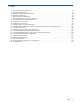HP MSA 1040 SMU Reference Guide (762784-001, March 2014)
Tips for using the help window 15
Tips for using the help window
• To display help for a component in the Configuration View panel, right-click the component and select Help. To
display help for the content in the main panel, click either Help in the menu bar or the help icon in the upper
right corner of the panel.
• In the help window, click the table of contents icon to show or hide the Contents pane.
• As the context in the main panel is changed, the corresponding help topic is displayed in the help window. To
prevent this automatic context-switching, click the pin icon . When a help window is pinned ( ), you can still
browse to other topics within the help window and you can open a new help window. You cannot unpin a help
window; you can only close it.
• If you have viewed more than one help topic, you can click the arrow icons to display the previous or next topic.
System concepts
About user accounts
The system provides three default user accounts and allows a maximum of 12 user accounts to be configured. Any
account can be modified or removed except you cannot remove the user you are signed in as.
The default user accounts are for general users that can access the WBI (SMU), CLI, FTP, or SMI-S interfaces. You
can also create SNMPv3 user accounts that can access the Management Information Base (MIB) or receive trap
notifications. SNMPv3 user accounts support SNMPv3 security features such as authentication and encryption. For
information about configuring trap notifications, see "Configuring SNMP notification" (page 42). For information
about the MIB, see "SNMP reference" (page 145).
General user accounts have these options:
• User Name.
• Password.
• User Roles. Either: Monitor, which lets the user view system settings; or Manage, which lets the user view and
change system settings.
• User Type. Identifies the user’s experience level: Standard, Advanced, or Diagnostic. This option is informational
only and does not affect access to the commands.
• WBI Access. Allows access to the web-based management interface.
• CLI Access. Allows access to the command-line management interface.
• FTP Access. Allows access to the FTP interface, which can be used instead of the WBI to install firmware updates
and download logs.
• SMI-S Access. Allows access to the Storage Management Initiative Specification (SMI-S) interface, used for
management of the system through your network.
• Base Preference. The base for entry and display of storage-space sizes. In base 2, sizes are shown as powers of
2, using 1024 as a divisor for each magnitude. In base 10, sizes are shown as powers of 10, using 1000 as a
divisor for each magnitude. Operating systems usually show volume size in base 2. Disk drives usually show size
in base 10. Memory (RAM and ROM) size is always shown in base 2.
• Precision Preference. The number of decimal places (1–10) for display of storage-space sizes.
• Unit Preference. The unit for display of storage-space sizes: Auto, TB, GB, MB. The Auto option lets the system
determine the proper unit for a size. Based on the precision setting, if the selected unit is too large to meaningfully
display a size, the system uses a smaller unit for that size. For example, if the unit is set to TB, precision is set to 1,
and base is set to 10, the size 0.11709 TB is shown as 117.1 GB.
• Temperature Preference. The scale for display of temperature values: Celsius or Fahrenheit.
• Auto Sign Out (minutes). The amount of time that the user’s session can be idle before the user is automatically
signed out (2–720 minutes).
• Locale. The user’s preferred display language, which overrides the system’s default display language. Installed
language sets include Chinese-Simplified, Chinese-Traditional, Dutch, English, French, German, Italian, Japanese,
Korean, and Spanish.