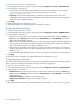HP MSA 1040 SMU Reference Guide (762784-001, March 2014)
50 Configuring the system
Scheduling drive spin down for all disks
For all disks that are configured to use drive spin down (DSD), you can configure a time period to suspend and
resume DSD so that disks remain spun-up during hours of frequent activity.
To configure DSD for a vdisk, see "Configuring drive spin down for a vdisk" (page 55). To configure DSD for
available disks and global spares, see "Configuring drive spin down for available disks and global spares"
(page 49).
DSD affects disk operations as follows:
• Spun-down disks are not polled for SMART events.
• Operations requiring access to disks may be delayed while the disks are spinning back up.
• If a suspend period is configured and it starts while a disk has started spinning down, the disk spins up again.
To schedule DSD for all disks
1. In the Configuration View panel, right-click the local system and select Configuration > Advanced Settings > Disk.
2. Set the options:
• Select the Drive Spin Down Suspend Period option.
• Set the Time to Suspend and Time to Resume options. For each, enter hour and minutes values and select
either AM, PM, or 24H (24-hour clock).
• If you want the schedule to apply only Monday through Friday, select the Exclude Weekend Days from
Suspend Period option.
3. Click Apply. When processing is complete a success dialog appears.
4. Click OK.
Configuring the EMP polling rate
You can change the frequency interval at which the storage system polls each attached enclosure’s EMP for status
changes. Typically you can use the default setting.
• Increasing the interval might slightly improve processing efficiency, but changes in device status are
communicated less frequently. For example, this increases the amount of time before LEDs are updated to reflect
status changes.
• Decreasing the interval slightly decreases processing efficiency, but changes in device status are communicated
more frequently. For example, this decreases the amount of time before LEDs are updated to reflect status
changes.
To change the EMP polling rate
1. In the Configuration View panel, right-click the system and select Configuration > Advanced Settings > Disk.
2. Set the EMP Polling Rate interval. The options are 5, 10, or 30 seconds; or 1, 5, 10, 15, 20, 25, 30, 45, or
60 minutes. The default is 5 seconds.
3. Click Apply.
Changing system cache settings
Changing the synchronize-cache mode
You can control how the storage system handles the SCSI SYNCHRONIZE CACHE command. Typically you can use the
default setting. However, if the system has performance problems or problems writing to databases or other
applications, contact technical support to determine if you should change this option.
To change the synchronize-cache mode
1. In the Configuration View panel, right-click the system and select Configuration > Advanced Settings > Cache.
2. Set the Sync Cache Mode option to either:
• Immediate. Good status is returned immediately and cache content is unchanged. This is the default.
• Flush to Disk. Good status is returned only after all write-back data for the specified volume is flushed to disk.
3. Click Apply.