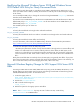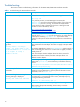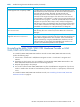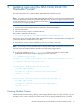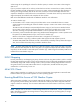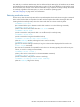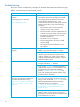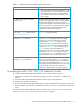HP MSA 1040/2040 VDS and VSS Hardware Providers Installation Guide (765305-001, March 2014)
Table Of Contents
- Contents
- Hardware providers and the CAPI Proxy
- Installing and using the MSA 1040/2040 VDS Hardware Provider or HP MSA 1040/2040 iSCSI VDS Provider
- Supported Microsoft DiskRaid Commands
- LUN 0 Mapping
- Modifying the Microsoft Windows Server 2008 and Windows Server 2012 Default SAN Policy for Newly Discovered Disks
- Microsoft Windows Registry Change for VDS Support With Some iSCSI HBAs
- Troubleshooting
- Uninstalling the MSA 1040/2040 VDS Hardware Provider or MSA 1040/2040 iSCSI VDS Provider
- Installing and using the MSA 1040/2040 VSS Hardware Provider
- Support and other resources
- Documentation feedback
HP MSA 1040/2040 VDS and VSS Hardware Providers Installation Guide 17
The read-only or read-write attribute may also be influenced by the SAN policy of Windows Server 2008
and Windows Server 2012 systems.The SAN policy in place on the server affects the access level for newly
discovered disks, but volumes on the disks for VSS shadow copy snapshots are always initially discovered
as read-only, regardless of the SAN policy or version of Windows operating system.
See LUN 0 Mapping on page 10 for more information.
Restoring read-write access
On the server, clear the read-only status of the imported snapshots’ disks and volumes using the commands
below. Select the disk that corresponds to the LUN with the snapshot data. After selecting the disk and
clearing the disk’s read-only status, select the volume and clear the volume’s read-only status.
DISKPART> list disk
(this command allows you to determine which disk number to use in the following command)
DISKPART> select disk x
(where x refers to the disk number from the list disk command)
DISKPART> detail disk
(use this command to verify that the disk is in an offline and/or read-only state)
DISKPART> online disk
(use this command to bring the selected disk online)
DISKPART> attributes disk clear readonly
(clear the readonly attribute, allowing this host to write to the disk)
DISKPART> list volume
(get a list of volumes residing on the disk, if any; the volume number displayed will be used in the
select volume command)
(the next set of commands are repeated for each volume on the LUN; typically, there will be only one
volume, or none for a newly-provisioned LUN)
DISKPART> select volume y
(where y refers to the volume shown in the LIST VOLUMES command)
DISKPART> detail volume
(use this command to verify that the volume is read-only)
DISKPART> attributes volume clear readonly
(clear the readonly flag for the volume)