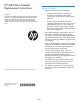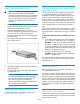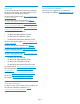HP MSA Drive Replacement Instructions (759128-001, March 2014)
Table Of Contents
- HP MSA Drive Module Replacement Instructions
- Before you begin
- Verifying drive status
- Removing the failed drive
- Installing the replacement drive
- Verifying proper operation
- Working with failed drives, spares, and replacement drives
- Updating firmware
- Returning the failed module
- Resources
- Warranty statement
- Documentation feedback

Installing the replacement drive
CAUTION: Wait approximately 30 seconds
after removing the failed drive and before
installing the replacement drive. This timeframe
allows the enclosure to recognize that a drive
was removed from the enclosure and can then
recognize the replacement drive when it is
installed.
1. On the replacement drive, prepare the drive by
pressing the drive ejector button and pivoting the
release lever to the full open position.
2. Insert the replacement drive into the drive
enclosure, sliding the drive into the drive enclosure
as far as it will go. As the drive meets the
backplane, the release lever automatically begins
to rotate closed.
3. Press firmly on the release lever to ensure that the
drive is fully seated.
4. Wait approximately 30 seconds for the system to
discover the drive.
5. Go to the SMU or CLI and confirm that the drive
is available for use.
NOTE: In an FDE-secured system, any drive
that does not already have vdisk information is
automatically secured using the system lock
keys. See user guides for including or
repurposing Self-Encrypting Drives (SEDs) that
have existing vdisk metadata.
Verifying proper operation
Confirm that the drive is operating normally. See
“Verifying drive status” (page 2).
Working with failed drives, spares, and
replacement drives
When dynamic sparing is enabled and a drive fails
in a fault-tolerant vdisk, if compatible drives are
available, the storage system automatically uses the
drives to reconstruct the vdisk. Vdisk reconstruction
does not require I/O to be stopped, so the vdisk can
continue to be used while the reconstruct utility runs.
If dynamic sparing is not enabled, you must manually
set a compatible drive as a spare for the rebuild to
start.
When a failed drive is rebuilt onto a spare, the spare
becomes the new drive in the vdisk and the original
drive that failed is unused and is no longer part of the
vdisk.
To make the replacement drive available for use as a
spare:
1. In the SMU, make sure that the status of the drive
slot in which the replacement drive is installed is
Available. All new drives should be Available. If
the status is a different value, see the user guides
or guided troubleshooting listed under Resources
for the HP MSA 2040 or the HP MSA 1040, and
determine the appropriate action.
2. When the replacement drive is online and
Available, configure the drive to be a dedicated
spare or a global spare.
For information about vdisk reconstruction and using
the SMU, see the HP website documentation listed
under Resources.
Updating firmware
After installing any new component, verify that it is
running the latest firmware.
Go to the HP Support Center website and navigate to
the HP MSA 2040 or HP MSA 1040 enclosure model.
If newer firmware is available, download the firmware
from the Web to your local system and install the latest
version on the drive. For more information on firmware
updates, see the applicable SMU reference guide, CLI
reference guide, or product user guide listed under
Resources.
Returning the failed module
In materials shipped with the replacement, HP specifies
whether the failed component must be returned. Follow
the provided instructions.
Page 3