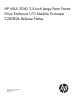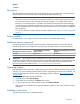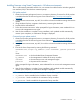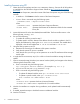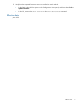HP MSA 2040 3.5-inch Large Form Factor Drive Enclosure I/O Module Firmware S200B26 Release Notes (579176-004, June 2013)
Installing firmware using the Storage Management Utility (SMU)
1. Obtain the firmware package and save it to a temporary directory. Firmware for all HP products
is available from the HP Business Support Center website at http://www.hp.com/support/
downloads.
2. If using a Smart Component, extract the contents of the Smart Component using one of the following
methods:
• In Windows—Click Extract on the first screen of the Smart Component.
• In Linux—Enter a command using the following syntax:
./CPxxxxxx.scexe --unpack=<folder name>
where
./CPxxxxxx.scexe represents the Smart Component filename
<folder name> represents the filename of the destination folder for the extracted
binary file
3. Locate the firmware file in the downloaded/extracted folder. The firmware filename is in the
following format: SxxxByy.bin
4. In single-domain environments, stop all I/O to vdisks in the enclosure before starting the firmware
update.
5. Log in to the SMU and, in the Configuration View panel, right-click the system and then select
Tools > Update Firmware.
A table displays currently installed firmware versions.
6. Select the enclosure modules to update.
NOTE: All drive enclosures in a configuration must use the same firmware version.
7. Click Browse and select the firmware file to install.
8. Click Install Expansion-Module Firmware File.
9. Wait for the installation to complete. During installation, each updated module automatically
restarts.
10. In the SMU display, verify that the expected firmware version is installed on each module.
Installation instructions 7