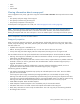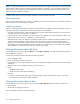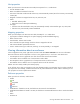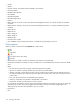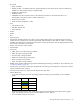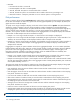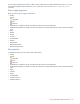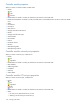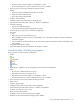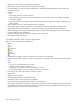MSA 2040 SMU Reference Guide
112 Viewing system status
NOTE: The policies Delete Oldest Snapshot and Delete Snapshots do not apply business logic to the delete decision
and may delete snapshots that are mounted/presented/mapped or modified. You may set retention priorities for a
snap pool as a way of suggesting that some snapshots are more important than others, but these priorities do not
ensure any specific snapshot is protected.
For details about setting snap-pool thresholds and policies, see the CLI Reference Guide.
Volume properties
When you select the Client Volumes component, a table shows the name, serial number, size, vdisk name, and vdisk
serial number for each volume using the snap pool.
Snapshot properties
When you select the Resident Snapshots component, a table shows each snapshot’s name; serial number; amounts of
snap data, unique data, and shared data; and status (Available or Unavailable).
• Snap data is the total amount of data associated with the specific snapshot (data copied from a source volume to
a snapshot and data written directly to a snapshot).
• Unique data is the amount of data that has been written to the snapshot since the last snapshot was taken. If the
snapshot has not been written or is deleted, this value is zero bytes.
• Shared data is the amount of data that is potentially shared with other snapshots and the associated amount of
space that will be freed if the snapshot is deleted. This represents the amount of data written directly to the
snapshot. It also includes data copied from the source volume to the storage area for the oldest snapshot, since
that snapshot does not share data with any other snapshot. For a snapshot that is not the oldest, if the modified
data is deleted or if it had never been written to, this value is zero bytes.
Viewing information about all hosts
In the Configuration View panel, right-click Hosts and select View > Overview. The Hosts table shows the quantity of
hosts configured in the system.
For each host, the Hosts Overview table shows the following details:
• Host ID. WWPN or IQN.
• Name. User-defined nickname for the host.
• Discovered. If the host was discovered and its entry was automatically created, Yes. If the host entry was manually
created, No.
• Mapped. If volumes are mapped to the host, Yes; otherwise, No.
• Profile.
• Standard: Default profile.
• HP-UX: The host uses Flat Space Addressing.
• Host Type.
• If the host was discovered and its entry was automatically created, its host-interface type: FC; iSCSI; SAS.
• If the host entry was manually created: Undefined.
Viewing information about a host
In the Configuration View panel, right-click a host and select View > Overview. The Host Overview table shows:
• Host properties
• The quantity of mappings for the host
Select a component to see more information about it.