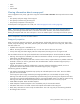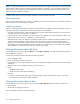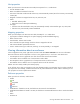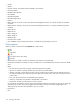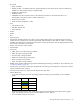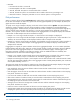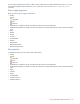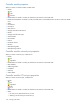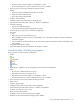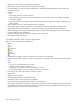MSA 2040 SMU Reference Guide
116 Viewing system status
• FDE State.
• Not Secured: The disk is not secured.
• Not FDE-Capable: The disk is not FDE-capable.
• Secured, Unlocked: The system is secured and the disk is unlocked.
• Secured, Locked: The system is secured and the disk is locked to data access, preventing its use.
• FDE Protocol Failure: A temporary state that can occur while the system is securing the disk.
Disk performance
When you select a disk and click the Performance tab, a table shows eight graphs of historical performance statistics
for the disk. Data samples are taken every quarter hour and the graphs represent up to 50 samples. By default, the
graphs show the newest 50 samples.
To specify a time range of samples to display, set the start and end values and click Update. The system determines
whether the number of samples in the time range exceeds the number of samples that can be displayed (50),
requiring aggregation. To determine this, the system divides the number of samples in the specified time range by 50,
giving a quotient and a remainder. If the quotient is 1, the 50 newest samples will be displayed. If the quotient
exceeds 1, each “quotient” number of newest samples will be aggregated into one sample for display. The remainder
is the number of oldest samples that will be excluded from display.
• Example 1: A 1-hour range includes 4 samples. 4 is less than 50 so all 4 samples are displayed.
• Example 2: A 15-hour range includes 60 samples. 60 divided by 50 gives a quotient of 1 and a remainder of 10.
Therefore, the newest 50 samples will be displayed and the oldest 10 samples will be excluded.
• Example 3: A 30-hour range includes 120 samples. 120 divided by 50 gives a quotient of 2 and a remainder of
20. Therefore, each two newest samples will be aggregated into one sample for display and the oldest 20
samples will be excluded.
If aggregation is required, the system calculates values for the aggregated samples. For a count statistic (total data
transferred, data read, data written, total I/Os, number of reads, number of writes), the samples’ values are added to
produce the value of the aggregated sample. For a rate statistic (total data throughput, read throughput, write
throughput, total IOPS, read IOPS, write IOPS), the samples’ values are added and then are divided by their
combined interval. The base unit for data throughput is bytes/s.
• Example 1: Two samples’ number-of-reads values must be aggregated into one sample. If the value for sample 1
is 1060 and the value for sample 2 is 2000 then the value of the aggregated sample is 3060.
• Example 2: Continuing from example 1, each sample’s interval is 900 seconds so their combined interval is 1800
seconds. Their aggregate read-IOPs value is their aggregate number of reads (3060) divided by their combined
interval (1800 seconds), which is 1.7.
The system will change the time settings to match the times of the oldest and newest samples displayed. The graphs
are updated each time you click either the Performance tab or the Update button.
• Data Transferred. Shows the amounts of data read and written and the combined total over the sampling time
period. The base unit is bytes.
• Data Throughput. Shows the rates at which data are read and written and the combined total over the sampling
time period. The base unit is bytes/s.
• I/O. Shows the numbers of reads and writes and the combined total over the sampling time period.
• IOPS. Shows numbers of reads and writes per second and the combined total over the sampling time period.
• Average Response Time. Shows the average response times for reads and writes and the combined average over
the sampling time period. The base unit is microseconds.
• Average I/O Size. Shows the average sizes of reads and writes and the combined average over the sampling
time period. The base unit is bytes.
• Disk Error Counters. Shows the number of disk errors over the sampling time period.
• Average Queue Depth. Shows the average number of pending I/O operations that are being serviced over the
sampling time period. This value represents periods of activity only and excludes periods of inactivity.
TIP: If you specify a time range, it is recommended to specify a range of 12 hours or less.