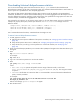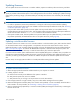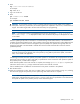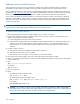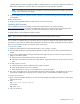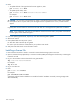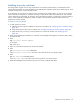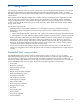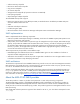MSA 2040 SMU Reference Guide
Updating firmware 165
It typically takes 4.5 minutes to update each EMP in a D2700 enclosure, or 2.5 minutes to update each EMP in an
MSA 2040 or P2000 drive enclosure. Wait for a message that the code load has completed.
NOTE: If the update fails, verify that you specified the correct firmware file and try the update a second time.
If it fails again, contact technical support.
9. If you are updating specific expansion modules, repeat step 8 for each remaining expansion module that needs
to be updated.
10. Quit the FTP session.
11. Verify that each updated expansion module has the correct firmware version.
Updating disk firmware
You can update disk firmware by loading a firmware file obtained from the HP web download site,
http://www.hp.com/
support. To install an HP ROM Flash Component or firmware Smart Component, follow the
instructions on the HP web site; otherwise, to install a firmware binary file, follow the steps below.
A dual-ported disk can be updated from either controller.
NOTE: Disks of the same model in the storage system must have the same firmware revision.
You can specify to update all disks or only specific disks. If you specify to update all disks and the system contains
more than one type of disk, the update will be attempted on all disks in the system. The update will only succeed for
disks whose type matches the file, and will fail for disks of other types.
To prepare for update
1. Obtain the appropriate firmware file and download it to your computer or network.
2. Check the disk manufacturer’s documentation to determine whether disks must be power cycled after firmware
update.
3. If you want to update all disks of the type that the firmware applies to, continue with the next step; otherwise, in
SMU, for each disk to update:
a. Determine the enclosure number and slot number of the disk.
b. If the disk is associated with a vdisk and is either SATA or single ported, determine which controller owns the
vdisk.
4. In SMU, prepare to use FTP:
a. Determine the network-port IP addresses of the system’s controllers.
b. Verify that the system’s FTP service is enabled.
c. Verify that the user you will log in as has permission to use the FTP interface.
5. Stop I/O to the storage system. During the update all volumes will be temporarily inaccessible to hosts. If I/O is
not stopped, mapped hosts will report I/O errors. Volume access is restored after the update completes.
To update disk firmware
1. Open a Command Prompt (Windows) or a terminal window (UNIX) and navigate to the directory containing the
firmware file to load.
2. Enter:
ftp controller-network-address
For example:
ftp 10.1.0.9
3. Log in as an FTP user.