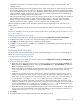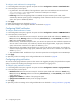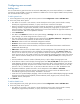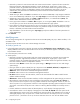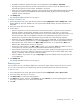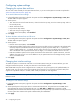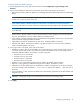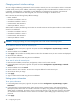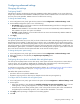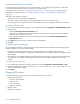MSA 2040 SMU Reference Guide
48 Configuring the system
Changing network interface settings
You can configure addressing parameters for each controller’s network port. You can set static IP values or use DHCP.
In DHCP mode, network port IP address, subnet mask, and gateway values are obtained from a DHCP server if one
is available. If a DHCP server is unavailable, current addressing is unchanged. You must have some means of
determining what addresses have been assigned, such as the list of bindings on the DHCP server.
Each controller has the following factory-default IP settings:
• DHCP: enabled
• Controller A IP address: 10.0.0.2
• Controller B IP address: 10.0.0.3
• IP subnet mask: 255.255.255.0
• Gateway IP address: 10.0.0.1
When DHCP is enabled, the following initial values are set and remain set until the system is able to contact a DHCP
server for new addresses:
• Controller A IP address: 10.0.0.2
• Controller B IP address: 10.0.0.3
• IP subnet mask: 255.255.255.0
• Gateway IP address: 0.0.0.0
CAUTION: Changing IP settings can cause management hosts to lose access to the storage system.
To use DHCP to obtain IP values for network ports
1. In the Configuration View panel, right-click the system and select Configuration > System Settings > Network
Interfaces.
2. Set the IP address source to DHCP.
3. Click Apply. If the controllers successfully obtain IP values from the DHCP server, the new IP values are displayed.
4. Record the new addresses.
5. Sign out and access the SMU using the new IP addresses.
To set static IP values for network ports
1. Determine the IP address, subnet mask, and gateway values to use for each controller.
2. In the Configuration View panel, right-click the system and select Configuration > System Settings > Network
Interfaces.
3. Set the IP address source to manual.
4. Set the values for each controller. You must set a unique IP address for each network port.
5. Record the IP values you assign.
6. Click Apply.
7. Sign out and access the SMU using the new IP addresses.
Setting system information
To set system information
1. In the Configuration View panel, right-click the system and select Configuration > System Settings > System
Information.
2. In the main panel, set the System Name, System Contact person, System Location, and System Information
(description) values. Each value can include a maximum of 79 bytes, using characters except angle bracket,
double quote, or backslash. The name is shown in the browser title bar or tab. The name, location, and contact
are included in event notifications. All four values are recorded in system debug logs for reference by service
personnel.
3. Click Apply.