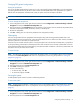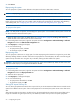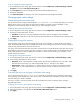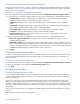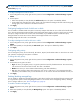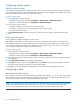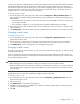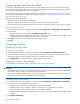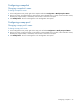MSA 2040 SMU Reference Guide
Configuring advanced settings 51
Changing FDE general configuration
Setting the passphrase
You can set the FDE passphrase the system uses to write to and read from FDE-capable disks. From the passphrase,
the system generates the lock key ID that is used to secure the FDE-capable disks. If the passphrase for a system is
different from the passphrase associated with a disk, the system cannot access data on the disks.
IMPORTANT: Be sure to record the passphrase as it cannot be recovered if lost.
To set or change the passphrase
1. In the Configuration View panel, right-click the system and select Configuration > Advanced Settings > Full Disk
Encryption and select the FDE General Configuration tab.
2. Enter a passphrase in the Passphrase field. A passphrase is case sensitive and can include 8–32 printable UTF-8
characters except angle brackets, backslash, comma, or double quote.
3. Re-enter the passphrase.
4. Click Set. A dialog box will confirm the passphrase was changed successfully.
Clearing keys
Lock keys are generated from the passphrase and manage locking and unlocking the FDE-capable disks in the
system. Clearing the lock keys and power cycling the system denies access to data on the disks. Use this procedure
when the system will not be under your physical control.
If the lock keys are cleared while the system is secured, the system will enter the FDE lock-ready state, in preparation
for the system being powered down and transported. The disks will still be in the secured, unlocked state. Once the
system has been transported and powered back up, the system and disks will both be in the secured, locked state. Set
the system's lock key to restore access to data.
To clear lock keys
NOTE: The FDE panels are dynamic, and the Clear All FDE Keys option is not available until the current passphrase
is entered in the Current Passphrase field. If there is no passphrase, set one using the procedure in "Setting the
passphrase" (page 51)
1. In the Configuration View panel, right-click the system and select Configuration > Advanced Settings > Full Disk
Encryption and select the FDE General Configuration tab.
2. Enter the passphrase in the Current Passphrase field.
3. Click Clear. A dialog box appears.
4. Do one of the following:
• To clear the keys, click Yes.
• To cancel the request, click No.
Securing the system
An FDE-capable system must be secured to enable FDE protection.
To secure the system
NOTE: The FDE panels are dynamic, and the Secure option is not available until the current passphrase is entered in
the Current Passphrase field. If there is no passphrase, set one using the procedure in "Setting the passphrase"
(page 51).
1. In the Configuration View panel, right-click the system and select Configuration > Advanced Settings > Full Disk
Encryption and select the FDE General Configuration tab.
2. Enter the passphrase in the Current Passphrase field.