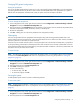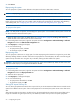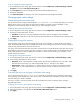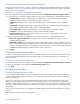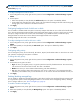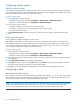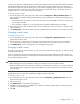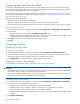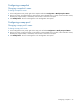MSA 2040 SMU Reference Guide
52 Configuring the system
3. Click Secure.
Repurposing the system
You can repurpose a system to erase all data on the system and return its FDE state to unsecure.
CAUTION: Repurposing a system erases all disks in the system and restores the FDE state to unsecure.
NOTE: If you want to repurpose more than one disk and the drive spin down (DSD) feature is enabled, disable DSD
before repurposing the disks. You can re-enable it after the disks are repurposed. For information about disabling
and enabling DSD, see "Configuring drive spin down for available disks and global spares" (page 49).
To repurpose the system
NOTE: The FDE panels are dynamic, and the Repurpose System option is not available until the system is secure and
all vdisks have been removed from the system.
1. Delete all vdisks in the system. To delete vdisks, see "Deleting vdisks" (page 64). Deleting vdisks effectively
deletes all data on the disks but does not secure erase them.
2. In the Configuration View panel, right-click the system and select Configuration > Advanced Settings > Full Disk
Encryption and select the FDE General Configuration tab.
3. Click Repurpose. A dialog box displays.
4. Do one of the following:
• To repurpose the system, click Yes.
• To cancel the request, click No.
Repurposing disks
You can repurpose a disk that is no longer part of a vdisk. Repurposing a disk resets the encryption key on the disk,
effectively deleting all data on the disk. After a disk is repurposed in a secured system, the disk is secured using the
system lock key ID and the new encryption key on the disk, making the disk usable to the system.
CAUTION: Repurposing a disk changes the encryption key on the disk and effectively deletes all data on the disk.
Repurpose a disk only if you no longer need the data on the disk.
To repurpose a disk
1. In the Configuration View panel, right-click the system and select Configuration > Advanced Settings > Full Disk
Encryption and select the Repurpose Disks tab.
2. Select the disk to repurpose.
3. Click Repurpose. A dialog box displays.
4. Do one of the following:
• To repurpose the selected disk, click Yes.
• To cancel the request, click No.
Setting FDE import lock key IDs
You can set the passphrase associated with an import lock key to unlock FDE-secured disks that are inserted into the
system from a different secure system. If the correct passphrase is not entered, the system cannot access data on the
disk.
After importing disks into the system, the disks will now be associated with the system lock key ID and data will no
longer be accessible using the import lock key. This effectively transfers security to the local system passphrase.