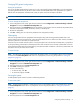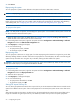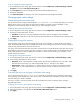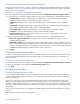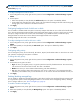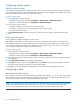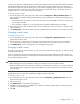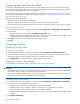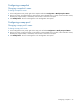MSA 2040 SMU Reference Guide
Configuring advanced settings 55
TIP: If you choose to disable background vdisk scrub, you can still scrub a selected vdisk by using Tools > Media
Scrub Vdisk (page 90).
To configure background scrub for vdisks
1. In the Configuration View panel, right-click the system and select Configuration > Advanced Settings > System
Utilities.
2. Set the options:
• Either select (enable) or clear (disable) the Vdisk Scrub option. This option is enabled by default.
• Set the Vdisk Scrub Interval (hours) option, which is the interval between background vdisk scrub finishing and
starting again, from 0–360 hours. The default is 24 hours.
3. Click Apply.
Configuring background scrub for disks not in vdisks
You can enable or disable whether the system continuously analyzes disks that are not in vdisks to find and fix disk
errors. The interval between background disk scrub finishing and starting again is 72 hours. The first time you enable
this option, background disk scrub will start with minimal delay. If you disable and then re-enable this option,
background disk scrub will start 72 hours after the last background disk scrub completed.
Enabling background disk scrub is recommended.
To configure background scrub for disks not in vdisks
1. In the Configuration View panel, right-click the system and select Configuration > Advanced Settings > System
Utilities.
2. Either select (enable) or clear (disable) the Disk Scrub option. This option is disabled by default.
3. Click Apply.
Configuring utility priority
You can change the priority at which the Verify, Reconstruct, Expand, and Initialize utilities run when there are active
I/O operations competing for the system’s controllers.
To change the utility priority
1. In the Configuration View panel, right-click the system and select Configuration > Advanced Settings > System
Utilities.
2. Set the Utility Priority option to either:
• High. Use when your highest priority is to get the system back to a fully fault-tolerant state. This causes heavy
I/O with the host to be slower than normal. This value is the default.
• Medium. Use when you want to balance data streaming with data redundancy.
• Low. Use when streaming data without interruption, such as for a web server, is more important than data
redundancy. This enables a utility such as Reconstruct to run at a slower rate with minimal effect on host I/O.
3. Click Apply.
Enabling/disabling managed logs
You can enable or disable the managed logs feature, which allows log files to be transferred from the storage system
to a log-collection system to avoid losing diagnostic data. For an overview of the managed logs feature, including
how to configure and test it, see "About managed logs" (page 31).
To enable or disable managed logs
1. In the Configuration View panel, right-click the system and select Configuration > Advanced Settings > System
Utilities.
2. Either select (enable) or clear (disable) the Managed Logs option. This option is disabled by default.
3. Click Apply.