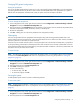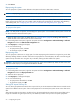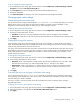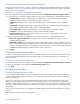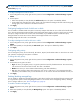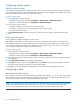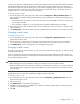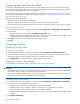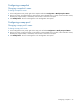MSA 2040 SMU Reference Guide
56 Configuring the system
Configuring remote systems
Adding a remote system
You can add a management object to obtain information from a remote storage system. This allows a local system to
track remote systems by their network-port IP addresses and cache their login credentials. The IP address can then be
used in commands that need to interact with the remote system.
To add a remote system
1. In the Configuration View panel, either:
• Right-click the local system and select Configuration > Remote System > Add Remote System.
• Right-click a remote system and select Configuration > Add Remote System.
2. In the main panel set the options:
• IP address. IP address of a network port on the remote system.
• User Name. User name of a user with a Manage role on the remote system.
•Password. Password for that user.
3. Click Create Remote System. If the task succeeds, the new remote system appears in the Configuration View
panel.
Deleting remote systems
You can delete the management objects for remote systems.
After establishing replication to a remote system, if you choose to delete the remote system you can safely do so
without affecting replications. However, because the remote system’s name and IP address will no longer appear in
user interfaces, record this information before deleting the remote system so that you can access it at a later time,
such as to delete old replication images or for disaster recovery.
To delete remote systems
1. In the Configuration View panel, either:
• Right-click the local system and select Configuration > Remote System > Delete Remote System.
• Right-click a remote system and select Configuration > Delete Remote System.
2. In the main panel, select the remote systems to remove. To select or clear all remote systems, toggle the checkbox
in the heading row.
3. Click Delete Remote System(s). A confirmation dialog appears.
4. Click Delete to continue; otherwise, click Cancel. If you clicked Delete, a processing dialog appears. If the task
succeeds, the System Overview panel and a success dialog appear.
5. Click OK. As processing completes, the deleted items are removed from the Configuration View panel.
Configuring a vdisk
Managing dedicated spares
You can assign a maximum of four available disks to a fault-tolerant vdisk (RAID 1, 3, 5, 6, 10, 50) for use as spares
by that vdisk only. A spare must be the same type (SAS SSD, enterprise SAS, or midline SAS) as other disks in the
vdisk, and have sufficient capacity to replace the smallest disk in the vdisk.
NOTE: If you upgraded from an earlier release that did not distinguish between enterprise and midline SAS disks,
you might have vdisks that contain both types of disks. For such a vdisk, whose RAID-level label has the suffix
-MIXED in the Configuration View panel, you can designate either or both types of disks to be spares.