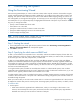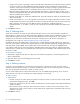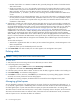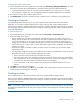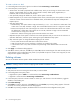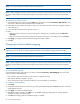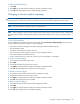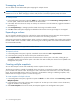MSA 2040 SMU Reference Guide
64 Provisioning the system
• Number of Sub-vdisks. For a RAID-10 or RAID-50 vdisk, optionally change the number of sub-vdisks that the
vdisk should contain.
• Chunk size. For RAID 5, 6, 10, or 50, optionally set the amount of contiguous data that is written to a vdisk
member before moving to the next member of the vdisk. For RAID 50, this option sets the chunk size of each
RAID-5 sub-vdisk. The chunk size of the RAID-50 vdisk is calculated as: configured-chunk-size x
(subvdisk-members - 1). For RAID 1, chunk size has no meaning and is therefore disabled. The default size is
512KB.
• Online Initialization. If you select (enable) this option, you can use the vdisk while it is initializing but because
the verify method is used to initialize the vdisk, initialization takes more time. If you clear (disable) this option,
you must wait for initialization to complete before using the vdisk, but initialization takes less time. Online
initialization is fault tolerant.
3. Select disks to include in the vdisk. The Disk Selection Sets table has one row for each sub-vdisk in a RAID-10 or
RAID-50 vdisk, or a single row for a vdisk having another RAID level. The table also has a SPARE row where you
can assign dedicated spares to the vdisk. In each row, the Disks field shows how many disks you can, and have,
assigned. As you select disks, the table shows the amount of storage space in the vdisk. For descriptions of
storage-space color codes, see "About storage-space color codes" (page 29). The Tabular tab shows all
available disks in all enclosures in a table, displaying Health, Name, Type, State, Size, Enclosure, Serial Number,
and Status. The Graphical tab shows disk information graphically, displaying the state for each disk (VDISK,
AVAIL, SPARE). Only available disks can be selected. Disks you select are highlighted and color-coded to match
the rows in the Disk Selection Sets table. Based on the type of disk you select first (SAS SSD, enterprise SAS, or
midline SAS), only available disks of that type become selectable; disks of different types cannot be mixed in a
vdisk.
To select disks and spares:
• Select disks to populate each vdisk row. When you have selected enough disks, a checkmark appears in the
table’s Complete field.
• Optionally select up to four dedicated spares for the vdisk.
4. Click Create Vdisk. If the task succeeds, the new vdisk appears in the Configuration View panel.
Deleting vdisks
CAUTION: Deleting a vdisk removes all of its volumes and their data.
To delete vdisks
1. Verify that hosts are not accessing volumes in the vdisks that you want to delete.
2. In the Configuration View panel, either:
• Right-click the system or Vdisks and then select Provisioning > Delete Vdisks.
• Right-click a vdisk and select Provisioning > Delete Vdisk.
3. In the main panel, select the vdisks to delete. To select or clear all vdisks, toggle the checkbox in the heading row.
4. Click Delete Vdisk(s). A confirmation dialog appears.
5. Click Delete to continue; otherwise, click Cancel. If you clicked Delete, a processing dialog appears. If the task
succeeds, an overview panel and a success dialog appear.
6. Click OK. As processing completes, the deleted items are removed from the Configuration View panel.
Managing global spares
You can designate a maximum of 16 global spares for the system. If a disk in any fault-tolerant vdisk (RAID 1, 3, 5,
6, 10, 50) fails, a global spare is automatically used to reconstruct the vdisk. At least one vdisk must exist before you
can add a global spare. A spare must have sufficient capacity to replace the smallest disk in an existing vdisk.
The vdisk remains in critical status until the parity or mirror data is completely written to the spare, at which time the
vdisk returns to fault-tolerant status. For RAID-50 vdisks, if more than one sub-vdisk becomes critical, reconstruction
and use of spares occur in the order sub-vdisks are numbered.