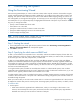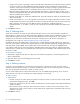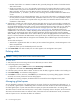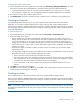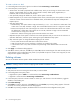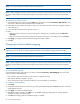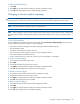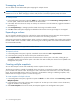MSA 2040 SMU Reference Guide
68 Provisioning the system
NOTE: You cannot map the secondary volume of a replication set.
NOTE: When mapping a volume to a host using the Linux ext3 file system, specify read-write access; otherwise, the
file system will be unable to mount/present/map the volume and will report an error such as “unknown partition
table.”
To explicitly map multiple volumes
1. In the Configuration View panel, right-click Vdisks or a vdisk and then select Provisioning > Map Volumes. In the
main panel, a table shows all the volumes for the selected vdisk.
2. In the table, select the volumes to change. To select up to 100 volumes or clear all selections, toggle the checkbox
in the heading row.
3. In the Hosts table, select the host to change access for.
4. Either:
• Map the volumes to the host by setting a starting LUN, selecting ports, and setting access to read-only or
read-write.
• Mask the volumes from the host by setting a starting LUN, selecting ports, and setting access to no-access.
5. Click Apply. A message specifies whether the change succeeded or failed.
6. Click OK.
Changing a volume’s default mapping
CAUTION: Volume mapping changes take effect immediately. Make changes that limit access to volumes when the
volumes are not in use. Be sure to unmount/unpresent/unmap a volume before changing the volume’s LUN.
NOTE: You cannot map the secondary volume of a replication set.
NOTE: When mapping a volume to a host using the Linux ext3 file system, specify read-write access; otherwise, the
file system will be unable to mount/present/map the volume and will report an error such as “unknown partition
table.”
To view the default mapping
In the Configuration View panel, right-click a volume and select Provisioning > Default Mapping. The main panel
shows the volume’s default mapping:
• Ports. Controller host ports through which the volume is mapped to the host.
• LUN. Volume identifier presented to the host.
• Access. Volume access type: read-write, read-only, no-access (masked), or not-mapped.
To modify the default mapping
1. Select Map.
2. Set the LUN and select the ports and access type. Setting the default mapping to no-access will result in the LUN
mapping being removed.
3. Click Apply. A confirmation dialog appears.
4. Click Yes to continue; otherwise, click No. If you clicked Yes, mapping changes begin. A message specifies
whether the change succeeded or failed.
5. Click OK. Each mapping that uses the default settings is updated.