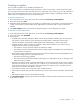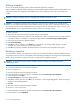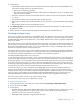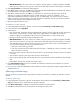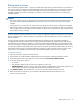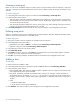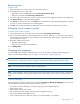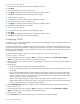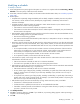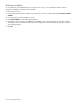MSA 2040 SMU Reference Guide
Removing hosts 77
Removing hosts
To remove hosts
1. Verify that the hosts you want to remove are not accessing volumes.
2. In the Configuration View panel, either:
•Right-click the system or Hosts and then select Provisioning > Remove Hosts.
• Right-click a host and select Provisioning > Remove Host.
3. In the main panel, select the hosts to remove. To select or clear all items, toggle the checkbox in the heading row.
4. Click Remove Host(s). A confirmation dialog appears.
5. Click Remove to continue; otherwise, click Cancel. If you clicked Remove, a processing dialog appears. If the task
succeeds, an overview panel and a success dialog appear.
6. Click OK. As processing completes, the deleted items are removed from the Configuration View panel.
Changing a host’s name or profile
To change a host’s name or profile
1. In the Configuration View panel, right-click a host and select Provisioning > Rename Host.
2. Enter a new name that helps you easily identify the host; for example, FileServer_1. A host name is case sensitive;
cannot already exist in the system; cannot include a comma, double quote, angle bracket, or backslash; and can
have a maximum of 15 bytes.
3. Optionally, change the host profile:
• Standard: Default profile.
• HP-UX: The host uses Flat Space Addressing.
4. Click Modify Name.
Changing host mappings
For each volume that is mapped to the selected host, you can create, modify, and delete explicit mappings. To
change a volume’s default mapping, see "Changing a volume’s default mapping" (page 68).
CAUTION: Volume mapping changes take effect immediately. Make changes that limit access to volumes when the
volumes are not in use. Be sure to unmount/unpresent/unmap a volume before changing the volume’s LUN.
NOTE: You cannot map the secondary volume of a replication set.
NOTE: When mapping a volume to a host using the Linux ext3 file system, specify read-write access; otherwise, the
file system will be unable to mount/present/map the volume and will report an error such as “unknown partition
table.”
To view host mappings
In the Configuration View panel, right-click a host and select Provisioning > Manage Host Mappings. The main panel
shows the following information about volumes mapped to the host:
• Type. Explicit or Default. Settings for an explicit mapping override the default mapping.
• Name. Volume name.
• Serial Number. Volume serial number.
• Ports. Controller host ports through which the volume is mapped to the host.
• LUN. Volume identifier presented to the host.
• Access. Volume access type: read-write, read-only, no-access (masked), or not-mapped.