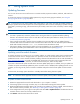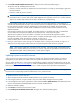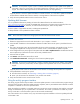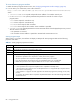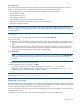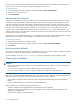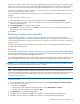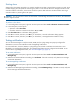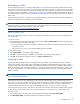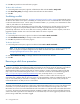MSA 2040 SMU Reference Guide
Saving logs 85
Saving logs
To help service personnel diagnose a system problem, you might be asked to provide system log data. Using the
SMU, you can save log data to a compressed zip file. The file will contain the following data:
• Device status summary, which includes basic status and configuration data for the system
• Each controller’s MC logs
• Each controller’s event log
• Each controller’s debug log
• Each controller’s boot log, which shows the startup sequence
• Critical error dumps from each controller, if critical errors have occurred
• CAPI traces from each controller
NOTE: The controllers share one memory buffer for gathering log data and for loading firmware. Do not try to
perform more than one save-logs operation at a time, or to perform a firmware-update operation while performing a
save-logs operation.
To save logs
1. In the Configuration View panel, right-click the system and select Tools > Save Logs.
2. In the main panel:
a. Enter your name, email address, and phone number so support personnel will know who provided the log
data. These entries can each be 100 bytes long using characters except a backslash, angle bracket, or double
quote.
b. Enter comments that describe the problem and specify the date and time when the problem occurred. This
information helps service personnel when they analyze the log data. Comment text can be 500 bytes long
using characters except a backslash, angle bracket, or double quote.
3. Click Save Logs.
NOTE: In Microsoft Internet Explorer if the download is blocked by a security bar, select its Download File
option. If the download does not succeed the first time, return to the Save Logs panel and retry the save
operation.
Log data is collected, which takes several minutes.
4. When prompted to open or save the file, click Save.
• If you are using Firefox and have a download directory set, the file store.zip is saved there.
• Otherwise, you are prompted to specify the file location and name. The default file name is store.zip.
Change the name to identify the system, controller, and date.
NOTE: Because the file is compressed, you must uncompress it before you can view the files it contains. To examine
diagnostic data, first view store_yyyy_mm_dd__hh_mm_ss.logs.
Resetting a host port
Making a configuration or cabling change on a host might cause the storage system to stop accepting I/O requests
from that host. For example, this problem can occur after moving host cables from one HBA to another on the host. To
fix such a problem you might need to reset controller host ports (channels).
For FC, you can reset a single port. For an FC host port configured to use FC-AL (loop) topology, a reset issues a loop
initialization primitive (LIP).
For iSCSI, you can reset a port pair (either the first and second ports or the third and fourth ports).