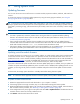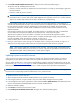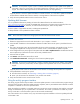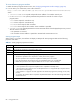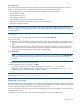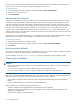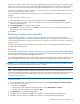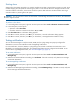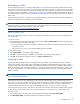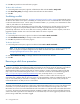MSA 2040 SMU Reference Guide
88 Using system tools
Shutting down
Shutting down the Storage Controller in a controller module ensures that a proper failover sequence is used, which
includes stopping all I/O operations and writing any data in write cache to disk. If the Storage Controller in both
controller modules is shut down, hosts cannot access the system’s data. Perform a shut down before removing a
controller module or powering down the system.
CAUTION: You can continue to use the CLI when either or both Storage Controllers are shut down, but information
shown might be invalid.
To perform a shut down
1. In the Configuration View panel, right-click the local system and select Tools > Shut Down or Restart Controller.
2. In the main panel, set the options:
•Operation. Select Shut down.
• Controller. Select the controller to shut down: A, B, or Both.
3. Click Shut down now. A confirmation dialog appears.
4. Click Yes to continue; otherwise, click No. If you clicked Yes, a second confirmation dialog appears.
5. Click Yes to continue; otherwise, click No. If you clicked Yes, a message describes shutdown activity.
Testing notifications
You can send test messages to verify that email, SNMP, and/or syslog settings are properly configured for
destinations to receive event notifications and managed-logs notifications.
For event notification, the email, SNMP, or syslog settings must include a notification level other than “none
(disabled).” For managed-logs notification, the managed logs feature must be configured and enabled. For an
overview of the log-management feature, see "About managed logs" (page 31).
To test event notification
1. In the Configuration View panel, right-click the local system and select Tools > Test Event Notifications and
Managed Logs.
2. Under the Test Event Notifications heading, click Send Event. If the task succeeds, verify that the test message
reached the destinations.
To test managed-logs notification
1. In the Configuration View panel, right-click the local system and select Tools > Test Event Notifications and
Managed Logs.
2. Under the Test Managed Logs Notifications heading, click Send Managed Logs. If the task succeeds, verify that
the test message reached the destination.