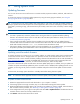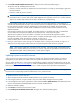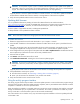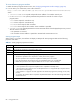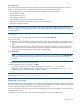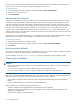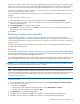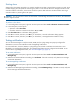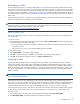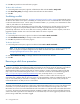MSA 2040 SMU Reference Guide
90 Using system tools
3. Click OK. The panel shows the verification’s progress.
To abort vdisk verification
1. In the Configuration View panel, right-click a fault-tolerant vdisk and select Tools > Verify Vdisk.
2. Click Abort Verify Utility. A message confirms that verification has been aborted.
3. Click OK.
Scrubbing a vdisk
The system-level Vdisk Scrub option (see "Configuring background scrub for vdisks" (page 54)) automatically checks
all vdisks for disk defects. If this option is disabled, you can still perform a scrub on a selected vdisk. Scrub analyzes
a vdisk to find and fix disk errors. It will fix parity mismatches for RAID 3, 5, 6, and 50; mirror mismatches for RAID
1 and 10; and media errors for all RAID levels.
Scrub can last over an hour, depending on the size of the vdisk, the utility priority, and the amount of I/O activity.
However, a “foreground” scrub performed by Media Scrub Vdisk is typically faster than a background scrub
performed by Vdisk Scrub. You can use a vdisk while it is being scrubbed. When a scrub is complete, event 207 is
logged and specifies whether errors were found and whether user action is required.
To scrub a vdisk
1. In the Configuration View panel, right-click a vdisk and select Tools > Media Scrub Vdisk.
2. Click Start Media Scrub Utility. A message confirms that the scrub has started.
3. Click OK. The panel shows the scrub’s progress.
To abort a vdisk scrub
1. In the Configuration View panel, right-click a vdisk and select Tools > Media Scrub Vdisk.
NOTE: If the vdisk is being scrubbed but the Abort Media Scrub Utility button is grayed out, a background
scrub is in progress. To stop the background scrub, disable the Vdisk Scrub option as described in
"Configuring background scrub for vdisks" (page 54).
2. Click Abort Media Scrub Utility. A message confirms that the scrub has been aborted.
3. Click OK.
Removing a vdisk from quarantine
CAUTION: Carefully read this topic to determine whether to use the Dequarantine Vdisk panel to manually remove
a vdisk from quarantine. The Dequarantine Vdisk panel should only be used as part of the emergency procedure to
attempt to recover data and is normally followed by use of the CLI trust command. If a vdisk is manually
dequarantined and does not have enough disks to continue operation, its status will change to OFFL and its data
may or may not be recoverable through use of the trust command. Consult the online troubleshooting guide at
http://www.hp.com/support/msa2040/Troubleshooting
. Also, see the help for the trust command.
To continue operation (that is, not go to quarantined status), a RAID-3 or RAID-5 vdisk can have only one
inaccessible disk; a RAID-6 vdisk can have only one or two inaccessible disks; a RAID-10 or RAID-50 vdisk can have
only one inaccessible disk per sub-vdisk. For example, a 16-disk RAID-10 vdisk can remain online (critical) with
8 inaccessible disks if one disk per mirror is inaccessible.
The system will automatically quarantine a vdisk having a fault-tolerant RAID level if one or more of its disks becomes
inaccessible, or to prevent invalid (“stale”) data that may exist in the controller from being written to the vdisk.
Quarantine will not occur if a known-failed disk becomes inaccessible or if a disk becomes inaccessible after failover
or recovery. The system will automatically quarantine an NRAID or RAID-0 vdisk to prevent invalid data from being
written to the vdisk. If quarantine occurs because of an inaccessible disk, event 172 is logged. If quarantine occurs to
prevent writing invalid data, event 485 is logged.