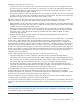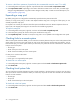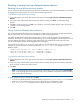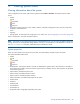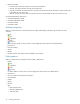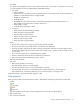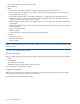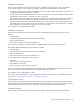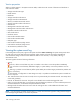MSA 2040 SMU Reference Guide
92 Using system tools
To remove a vdisk from quarantine (if specified by the recommended action for event 172 or 485)
1. In the Configuration View panel, right-click a quarantined vdisk and select Tools > Dequarantine Vdisk.
2. Click Dequarantine Vdisk. Depending on the number of disks that remain active in the vdisk, its health might
change to Degraded (RAID 6 only) and its status changes to FTOL, CRIT, or FTDN. For status descriptions, see
"Vdisk properties" (page 102).
Expanding a snap pool
By default, snap pools are configured to automatically expand when they become 90% full.
However, if a snap pool’s policy is not set to Auto Expand and the snap pool is running out of free space, you can
manually expand the snap pool.
For expansion to succeed, the vdisk must have free space and sufficient resources. Because expansion does not
require I/O to be stopped, the snap pool can continue to be used during expansion.
To expand a snap pool
1. In the Configuration View panel, right-click a volume and select Tools > Expand Snap Pool.
2. In the main panel, specify the amount of free space to add to the snap pool.
3. Click Expand Snap Pool. If the task succeeds, the snap pool’s size is updated in the Configuration View panel.
Checking links to a remote system
After a remote system has been added, you can check the connectivity between host ports in the local system and the
remote system. A host port in the local system can only link to other host ports with the same host interface, such as
Fibre Channel (FC), in a remote system. When you check links, this panel will show this information for each linked
host port in the local system:
• The link type
• The ID of the port in the local system
• The ID of each accessible port in the remote system
If a host port is not shown then either:
• It is not linked
• Its link type is not supported by both systems
To check links to a remote system
1. In the Configuration View panel, right-click a remote system and select Tools > Check Remote System Link.
2. Click Check Links.
Checking local system links
You can check the connectivity between host ports in both controllers in the local system. A host port can only link to
other ports with the same host interface. When you check links, this panel will show this information for each linked
host port in both controllers:
• The link type
• The port ID
• The ID of each linked port in the local system
To check links in the local system
1. In the Configuration View panel, right-click the local system and select Tools > Check Local System Link.
2. Click Check Links.