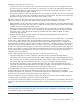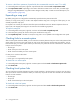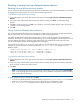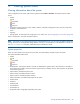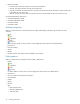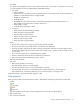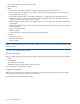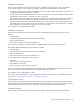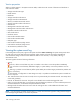MSA 2040 SMU Reference Guide
Viewing information about the system 95
5 Viewing system status
Viewing information about the system
In the Configuration View panel, right-click the system and select View > Overview. The System Overview table
shows:
• Health.
OK
Degraded
Fault
Unknown
• Component. System, Enclosures, Disks, Vdisks, Volumes, Schedules, Configuration Limits, Versions, Snap Pools,
Snapshots, Licensed Features.
• Count.
• Capacity.
• Storage Space. For descriptions of storage-space color codes, see "About storage-space color codes" (page 29).
Select a component to see more information about it.
NOTE: If the system is not working properly and you cannot determine why, you can restore its default configuration
settings. You then can reconfigure the settings that are necessary to use the system. To restore defaults, in the CLI use
the restore defaults command, as described in the CLI Reference Guide.
System properties
When you select System in the System Overview table, two tables display information about the system.
The System Information table shows:
• Health.
OK
Degraded
Fault
Unknown
• Health Reason. If the system’s health is not OK, its Health Reason specifies that a subcomponent is unhealthy. In
the System Overview table, notice which other components are unhealthy and view their properties as described
in the following sections.
• System Name. User-defined system name.
• System Contact. User-defined system contact.
• System Location. User-defined system location.
• System Information. User-defined description of the system.
• Vendor Name.
• Product ID.
• Product Brand.
• SCSI Vendor ID.
• SCSI Product ID.
• Supported Locales. Languages supported by the system.