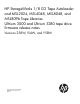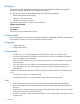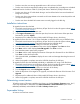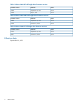MSL LTO5 firmware release notes (AK378-96051, September 2011)
Table Of Contents

• Fixed an issue that was causing appended writes to fail with error 0x50A2.
• Fixed a case when drive temperature readings were not updated when a cartridge was unloaded.
Additional fixes for the Ultrium 3280 FC (I5AW) and Ultrium 3000 SAS (Z58W) firmware only:
• Fixed a case where an FC cable break during a read could lead to the last record transferred
being sent incorrectly.
• Fixed a case where write attribute commands could cause datasets to be written beyond the end
of wrap turnaround point.
• Fixed a case where 0x40A2 fault entries were incorrectly logged in the fault log.
Installation instructions
To upgrade firmware from the RMI:
1. Download current firmware using HP Library & Tape Tools or from the HP support website: http://
www.hp.com/support/storage.
2. Log into the RMI as the administrator user.
3. In the Support: Firmware page, select the tape drive, browse to the location of the tape drive
firmware file, and click Update.
4. Repeat step 3 for additional Ultrium 1840 parallel SCSI tape drives in the Library.
To upgrade firmware from the 1/8 G2 Tape Autoloader or MSL2024 OCP using a USB flash drive:
1. Download current firmware using HP Library & Tape Tools or from the HP support website: http://
www.hp.com/support/storage. Copy the firmware onto the USB flash drive.
2. Insert the USB flash drive into the USB port on the back of the Library.
3. From the Home screen, press Next until the screen displays Support. Press Enter to select.
4. Press Next until the screen displays Drive FW upgrade. Press Enter to select.
5. Enter the administrator password if prompted.
6. Press Next until the screen displays the filename of the tape drive firmware file on the USB drive.
Press Enter to select the firmware file.
7. If the upgrade failed, press Enter to display the error code and message describing the cause of
the failure.
8. When the upgrade is complete, remove the USB flash drive from the USB port.
To upgrade firmware from the MSL4048, MSL8048, or MSL8096 OCP using a USB flash drive:
1. Download current firmware using HP Library & Tape Tools or from the HP support website: http://
www.hp.com/support/storage. Copy the firmware onto the USB flash drive.
2. Insert the USB flash drive into the USB port on the back of the Library.
3. From the Support menu, select FW Upgrade > By USB.
4. Select the tape drive as the target for the upgrade, and select the filename of the firmware. Click
Upgrade.
5. Repeat step 4 for additional Ultrium 1840 parallel SCSI tape drives in the Library.
6. When the upgrade is complete, remove the USB flash drive from the USB port.
Determining current version
To find the version of firmware installed on the Library, see the RMI Support: Firmware screen, the 1/
8 G2 Tape Autoloader or MSL2024 OCP Status/Information > Drive Information option or the
MSL4048, MSL8048, and MSL8096 OCP Info > Identity > Drives option.
Supersedes history
All versions not listed are inactive.
Installation instructions 3