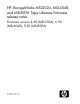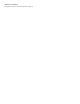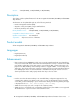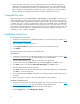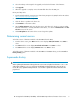HP StorageWorks MSL2024, MSL4048, and MSL8096 Tape Libraries firmware release notes (AK378-96019, June 2009)
4. Select the Library as the target for the upgrade, and select the filename of the firmware.
5. Click Upgrade.
6. When the upgrade is complete, remove the USB flash drive from the USB port.
Library and Tape Tools:
1. Download and install the current version of HP Library & Tape Tools (L&TT) from the HP website:
http://www.hp.com/support/tapetools.
2. Download current firmware using L&TT.
3. Click the device to update in the device list.
4. Click Firmware on the main toolbar.
5. On the Update Firmware tab, select the box next to each device for which you want to update
firmware. If firmware is currently available for that device, it is shown in Firmware File in the File
Selection section of the screen.
6. Click Start Update at the bottom of the screen to begin the update.
Determining current version
To find the version of firmware installed on the MSL2024 from the OCP:
1. From the Home screen, press Next until the screen displays Status/Information. Press Enter to
select.
2. Press Next until the screen displays Autoloader information. Press Enter to select.
3. Press Next until the screen displays Firmware rev.. Press Enter to select.
To find the version of firmware installed on the MSL4048 or MSL8096 Library, see the OCP Info >
Library Identity option.
Supersedes history
IMPORTANT:
When updating the MSL2024 to library firmware version 2.00 or higher from firmware 1.70 or 1.80
without first updating to 1.91, you will get an “Invalid Robotic Library firmware” error (83 02). To
resolve this issue, update the library firmware a second time to update the robotics firmware to the
proper level.
HP StorageWorks MSL2024, MSL4048, and MSL8096 Tape Libraries firmware release notes 5