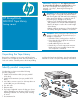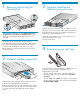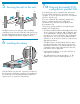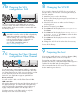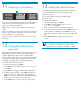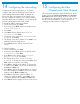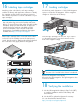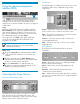HP StorageWorks MSL2024 Tape Library getting started guide (AH559-96001, March 2007)
Use the front panel Operations > Unlock Left Magazine
option to release the left magazine. Pull the magazine
straight out of the front of the Library.
Insert the tape cartridges into the slots. If you want to
use the mailslot feature, leave the bottom slot in the
front of the magazine empty.
Replace the magazine in the Library.
Repeat for the right magazine. The right magazine does
not have a mailslot.
Loading cartridges
17
NOTE: When the mailslot is disabled, the mailslot
becomes Slot 1 and all other slots are renumbered.
1. Use the HP StorageWorks Library & Tape Tools (L&TT)
to verify the installation and check the Library and
drive firmware.
2. Use the L&TT to update the firmware if necessary.
You can download the latest L&TT from
http://www.hp.com/support/tapetools.
Verifying the installation
18
IMPORTANT! The misuse and misunderstanding of
bar code technology can result in backup and restore
failures. To ensure that your bar codes meet HP’s quality
standards, always purchase them from an approved
supplier and never print bar code labels yourself.
For more information, refer to the Bar Code Label
Requirements, Compatibility and Usage white paper
available from http://www.hp.com/support.
Ultrium tape cartridges have a recessed area located
on the face of the cartridge next to the write-protect
switch. Use this area for attaching the adhesive-backed
bar code label. Only apply labels as designated.
Attaching a bar code label to each tape cartridge
enables the Library and application software to identify
the cartridge quickly, thereby speeding up inventory
time. Make it a practice to use bar code labels on your
tape cartridges.
Labeling tape cartridges
16
2
1
1*
1
Mailslot
2
3
4
5
6
7
8
9
10
11
12
13
14
15
16
17
18
19
20
21
22
23