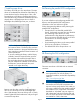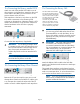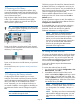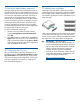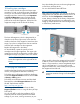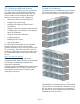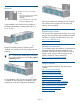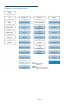HP StoreEver MSL8048 and MSL8096 Tape Libraries Getting Started (AK382-96027, December 2012)
18 Loading tape cartridges
You can use the mailslot to import and export tape
cartridges. To load or unload more tape cartridges at
a time, you can remove the magazines and load the
cartridges into them. Use the front panel Operations
> Unlock Left Magazines option to release the left
magazines. If requested, provide the administrator
password to access the magazines. Pull the four left
magazines straight out of the front of the library.
The lower left magazine, which is designated by a
white dot on the lower right corner, has a three-slot
mailslot in the front of the magazine. Leave these slots
empty if you plan to configure these slots as mailslots.
Insert the tape cartridges into the magazines.
Replace the magazines in the library.
On the MSL8096, repeat this process to load
cartridges into the right magazines. The upper right
magazine can also be configured as a mailslot. Leave
this magazine empty if you plan to use it as a mailslot.
NOTE: The MSL8048 does not recognize or
access the magazines on the right side of the
library.
19 Verifying the installation
Verify that the library has the most up-to-date firmware
revision, and upgrade the firmware if necessary.
To find the version of firmware installed on the library,
see the RMI Support: Firmware screen or the OCP Info
> Identity > Library option.
To find the current firmware revision and download
firmware files, select HP Support & Drivers from the
HP MSL Tape Libraries website:
http://www.hp.com/go/msl
If necessary, update the firmware from the RMI
Support: Firmware screen or using HP Library & Tape
Tools (L&TT).
You can use L&TT to verify the installation. L&TT is
especially useful for checking the drives and HBA
settings on your server, viewing connectivity to your
host, downloading firmware, and running diagnostics
on the library and tape drives.
You can download the latest L&TT from:
http://www.hp.com/support/tapetools
After configuring the library, you can save the library
configuration to a USB flash drive from the OCP or to
a file from the RMI Configuration > Save/Restore
screen. Having a backup of the library configuration
is helpful when recovering from a configuration error,
setting up multiple libraries with similar configurations,
or if the library needs service.
Magazine release
When possible, release the magazines from the OCP
or RMI. If you must remove the magazines when the
library is not powered on: insert a straightened paper
clip or small metal pin 1.5 cm (0.6 inch) into the
magazine release hole, while another person pulls out
the magazines from that side.
IMPORTANT: Do not force the pin once you
encounter resistance. Doing so can damage the
library.
Page 12