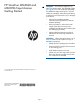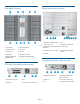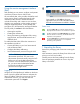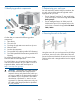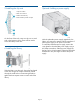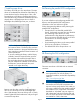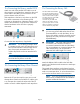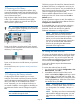HP StoreEver MSL8048 and MSL8096 Tape Libraries Getting Started (AK382-96027, December 2012)
Using the remote management interface
(RMI)
With the RMI, you can monitor, configure, and operate
most library functions from a web browser.
HP recommends that, when possible, the RMI be used
as the primary library interface because the web
interface provides access to additional features,
includes online help, and is easier to use. However,
the RMI is not required to use the product, except to
configure advanced features, such as SNMP, IPv6,
encryption, LTFS, HP TapeAssure, and logical libraries.
The only tasks you cannot do from the RMI are:
• Opening the mailslots.
• Initiating the wellness test.
• Saving and restoring configuration files, saving
support tickets, and download firmware via a
USB flash drive.
To enable the library RMI, follow the instructions in
this installation process to:
• Connect the library to your local area network
with an Ethernet cable.
• Configure the library addressing.
• Set the Administrator password using the OCP.
NOTE: The library is shipped without an
administrator password. You must set the
administrator password initially using the OCP
before you can use the RMI administrator
functions. Once the administrator password is
set, you can access the RMI administrator
functions by providing the administrator
password on the login screen.
Logging in
Using the OCP, find the library IP address on the home
screen. Open any HTML web browser and enter the
library IP address. Select the account type. For the
administrator account, you must also enter the
administrator password. Click Sign In.
TIP:
Once signed in, click Help in the upper
right-hand corner for more information about
the fields and information available in the RMI.
Status icons
The green Status OK icon indicates that the library is
fully operational and that no user interaction is required.
The blue exclamation point Status Warning icon indicates
that user attention is necessary, but that the device can
still perform most operations.
The red X Status Error icon indicates that user intervention
is required and that the device is not capable of
performing some operations.
1 Unpacking the library
Remove the packaging and accessories covering the
library.
With assistance, remove the library from the box and
place it on a level work surface.
Carefully remove the foam padding from the library.
Save the packaging materials to move or ship the
library in the future.
Page 4