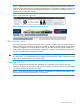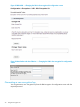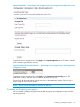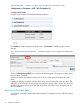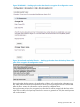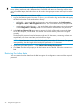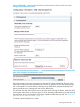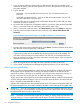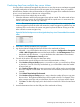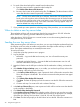HP 1/8 G2 and MSL Encryption Kit User Guide
TIP: If you want two tokens to both have all of the keys, perform the backup and restore procedures
twice, starting each time with a different token. Each token will retain its current key used to write
new or formatted tapes, but both tokens can be used to decrypt tapes written with keys from either
token.
To back up the information on a token to a file:
1. Log into the RMI encryption kit screen. To do so, you will need to log into the RMI and supply
the PIN for the token in the autoloader or library.
• MSL6480 — Log into the RMI as the security user and navigate to the Configuration >
Encryption > USB — MSL Encryption Kit screen. You will need the security user password.
• Autoloader and other libraries — Log into the RMI as the administrator user and navigate
to the Configuration > Security screen. You will need the administrator user password.
2. In the Back up Token to File pane, enter a password, which will be used to secure the data
file on the computer, in both fields. The second one ensures that the password was typed
correctly.
The backup file password must be between eight and 16 characters, containing at least one
capital letter, one lower case letter, and at least two digits.
NOTE: Some firmware versions limit the backup file password to 15 characters. For optimal
interoperability, limit the length of the backup file password to 15 characters.
3. Autoloader and other libraries — Click Submit Token Backup File Password.
4. Click Save. The RMI will prompt you for the location to save the file. Follow the instructions in
RMI.
Restoring the token data
You can restore the token data from the RMI encryption kit configuration screen with the required
password.
36 Using the encryption kit