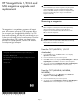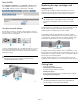HP StorageWorks 1/8 G2 and MSL magazine upgrade and replacement (AH218-96021, November 2009)
HP StorageWorks 1/8 G2 and
MSL magazine upgrade and
replacement
The magazine is a mandatory customer self repair
part. HP customer self repair (CSR) programs allow
you to repair your StorageWorks product. If a CSR
part needs replacing, HP ships the part directly to you
so that you can install it at your convenience. For more
information about CSR, contact your local service
provider. For North America, see the CSR website:
www.hp.com/go/selfrepair
© Copyright 2009 Hewlett-Packard Development Company, L.P.
Sixth edition: October 2009
The information in this document is subject to change without notice.
Printed in the US
www.hp.com
*AH218-96021*
IMPORTANT:
HP recommends that you release magazines using the operator
control panel (OCP) or remote management interface (RMI).
However, if the OCP or RMI process fails or if a magazine needs
to be removed when the power is off, you can release the
magazines manually.
Removing a magazine
IMPORTANT:
Once a magazine is released, the robot will not perform any
other operation. Backup operations may be affected if
magazines are not reinserted. Follow the instructions on the
OCP to reinsert the magazines.
NOTE:
Magazines unlocked using the OCP or RMI will be automatically
relocked after a short time if not removed.
From the OCP (MSL2024, 1/8 G2
Autoloader):
1. From the Home screen, click Next until the screen displays
Operations. Click Enter.
2. Enter the administrator password if requested.
3. Click Next until the screen displays Unlock Left Magazine or Unlock
Right Magazine. Click Enter to release the desired magazine.
4. The screen will display Left Magazine Unlocked or Right Magazine
Unlocked. Pull the released magazine out of the device.
From the OCP (MSL4048, MSL8048,
MSL8096):
1. From the Home screen, select Operations, then Unlock Left
Magazines or Unlock Right Magazines.
2. Enter the administrator password if requested.
3. The display will read Left Magazines Unlocked or Right Magazines
Unlocked. Pull the released magazines out of the Library.
Page 1