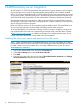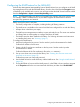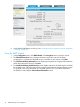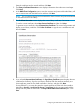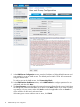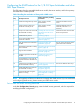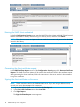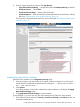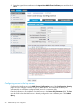HP StoreEver MSL Tape Libraries Encryption Key Server Configuration Guide
Entering the KMIP client credentials
In the RMI Configuration: Security page, enter the KMIP Client User Name and KMIP Client Password
that the autoloader or library will use to log in to the key server, and then click Submit.
NOTE: This client user name and password must match the username and password on the KMIP
server for this library.
Generating the client certificate request
In the KMIP Certificate Import section of the Configuration: Security page click Generate Certificate
Request. The KMIP Client User Name will be used as the certificate name for the certificate request.
After generating the client certificate, follow the instructions in the server vendor’s documentation
to sign the certificate.
Signing the client certificate on the server
NOTE: These instructions are for the SafeNet KMIP server. If you are using a different server,
consult your server documentation for instructions.
1. Log into the SafeNet KMIP server and select the Security tab.
2. In the CAs & SSL Certificates area select Local CAs.
3. Click Sign Request.
The Sign Certificate Request screen appears.
18 KMIP-based key server integration