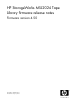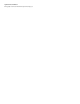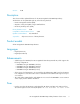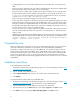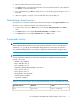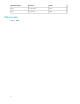HP StorageWorks MSL2024 Tape Library firmware release notes Firmware version 4.50 (AK378-96017, May 18, 2009)
was displayed. This issue was introduced by firmware version 4.40 and is corrected by version
4.50.
• Fixed a case where System Error D7 23 could be returned during a drive firmware upgrade when
the final package from the download file was not a full package.
• Fixed a case where loading a tape cartridge into the Library resulted in an error message when
the Library did not fully insert the cartridge in the tape drive. In version 4.40, an F4 98 Drive
Load Timeout error was reported. For older versions of Library firmware, the error messages
could be Invalid cartridge or Incompatible media.
• Fixed a case where the right-side magazine would not unlock when requested.
• Fixed a case where the Library could appear unresponsive after stepping through the trace data
from the RMI Support: Library Logs page. If the Standard Trace option is selected, after using the
Next tab to step thru the Standard Trace data, the Autoloader will eventually enter a state where
the RMI, OCP and Library data interface fail to respond to commands. This problem could occur
for other selections if they contain enough display data.
• Fixed a case where the % complete status was not updated on the RMI or OCP when an invetory
scan was reinitiated after the initial inventory, which occurs during power on and after the Auto-
loader is ready.
• Updated the message displayed on the RMI Configure: Security page when encryption is enabled
and an LTO4 tape drive is replaced with an LTO3 tape drive. The message was updated from No
encryption support – Ultrium 4 drive fw upgrade required to No encryption
support – Ultrium 4 drive required.
Compatibility note
When using firmware version 4.40 or newer revisions with the Encryption Kit, any key server tokens
set with an odd number of characters for the PIN will not be totally backwards compatible in
Autoloaders or Libraries with code revisions 2.10, 4.00, 6.30, or 8.70. In those cases, a token in
an Autoloader or Library with 2.10, 4.00, 6.30, or 8.70 firmware revisions will be able to accept
the PIN for the token and access keys on the token, but the user will not be able to change the PIN
on the token, save the keys to a file, or restore the keys from a file until the Autoloader or Library
firmware is upgraded. Users should always upgrade to the latest version of firmware to ensure complete
compatibility.
Installation instructions
To upgrade firmware from the RMI:
1. Download current firmware using HP Library & Tape Tools or from the HP support website: http:/
/www.hp.com/support/storage.
2. Log into the RMI as the administrator user.
3. In the Support: Firmware page, browse to the location of the Library firmware file.
4. Click Update.
To upgrade firmware from the OCP using a USB flash drive:
1. Download current firmware using HP Library & Tape Tools or from the HP support website: http:/
/www.hp.com/support/storage. Copy the firmware onto the USB flash drive.
2. Insert the USB flash drive into the USB port on the back of the Autoloader.
3. From the Home screen, press Next until the screen displays Support. Press Enter to select.
4. Press Next until the screen displays Autoloader FW upgrade. Press Enter to select.
4