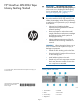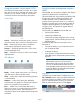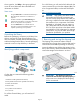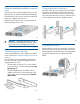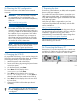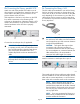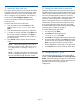HP StoreEver MSL2024 Tape Library Getting Started (AK378-96060, December 2012)
11 Setting the date and time
This option sets the date and time used by the library
to record events and should be set during the initial
installation process. You can also set the date and
time or configure an NTP (Network Time Protocol)
server from the RMI Configure: System screen.
Access to this feature requires the administrator
password, if set.
To set the date and time from the OCP:
1. From the Home screen, press Next until the
display shows Library Date/Time. Press
Enter.
2. Enter the administrator password, if requested.
3. A number in the year will flash. Click Next until
the correct number is displayed. Click Enter to
accept the number. Repeat for each number in
the date and time.
4. Press Cancel until the display shows the home
screen.
NOTE: When setting the hours, the time is
based on a 24-hour clock. There is no a.m. or
p.m. designation. For example, 1:00 p.m. is
13:00.
NOTE: The library time does not automatically
adjust for daylight saving time; you must adjust
the time manually through the OCP or RMI.
12 Setting the administrator password
Setting an administrator password provides access to
the administrator functions with the RMI and OCP, and
restricts access to administrator functions to only those
who know the administrator password. The library
comes with a null administrator password, which until
set allows unrestricted access to all administrative
functions through the OCP but not the RMI. Once the
administrator password has been set from the OCP,
it can be changed from either the OCP or the RMI.
The administrator password must be exactly eight digits
consisting of the numbers 0 through 9.
To set the administrator password:
1. On the OCP, press Enter.
2. Press Next until the display shows
Configuration. Press Enter.
3. Press Enter to change the administrator password.
4. The first number will flash. Press Next until the first
number for the new password is displayed. Press
Enter to accept the number. The next number
flashes. Repeat for each number in the password.
5. Press Cancel twice to move to the top of the menu.
13 Configuring the FC ports
HP recommends leaving the FC ports at the default
settings of Port Speed: Automatic and Port Type: Auto
Detect. With these settings, the tape drive will choose
the appropriate configuration. See the user and service
guide for instructions on changing the FC
configuration.
Page 10